- 21 Mar 2023
- 2 Minutes to read
- Print
- DarkLight
- PDF
How to manage your Org's Asset Properties
- Updated on 21 Mar 2023
- 2 Minutes to read
- Print
- DarkLight
- PDF
Introduction
Asset Properties allow you to add fields to your BuiltSpace Assets that are important to your organization. This can be helpful for:
- Completing BuiltSpace Health & Safety Audits (make use of our out-of-the-box hazard assessment Asset Properties)
- Digital Re-commissioning. Pre-load equipment data (new construction and retrofits) for field verification by technicians using the BuiltSpaceService Twin® App.
- Integrations with BAS/IoT sensors. Easily connect sensor data to maintenance Procedures by connecting them to your Asset Properties. Technicians can now complete remote assessments, and will always see the latest readings.
You can use our out-of-the-box Asset Properties. If you'd like to define and manage your own custom list, you've found the right place. This article will show you how to:
- Create and edit Asset Properties, and Asset Property Groups
- Understand validation rules on your Asset Properties
How to create and edit Asset Properties/Asset Property Groups
1. When you are adding a new Question to a Procedure, scroll down and click the Enable Integrated Data checkbox.
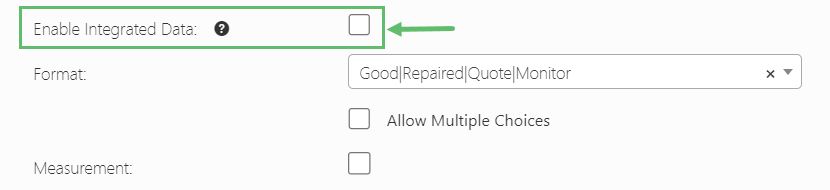
2. You will then see the Asset Property section appear on the screen.

3. Click on blue hyperlinked Manage on the right to manage your Asset Properties.

4. Pick one of the following options:
a. To create a new Asset Property, click on New Property.

b. Fill out all of the necessary fields and click Create.
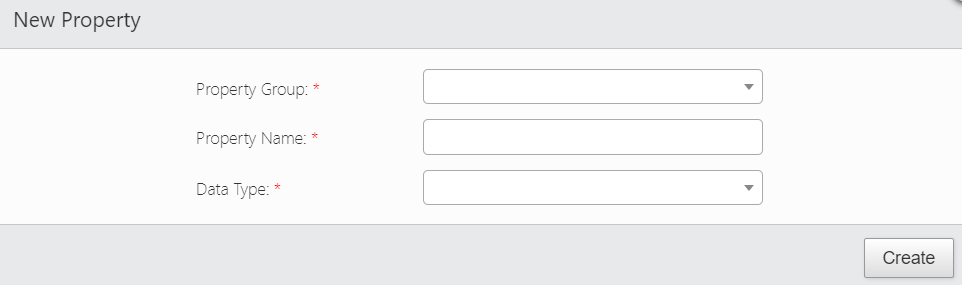
Property Group
Select from the pre-filled drop-down or type in a custom property.
For example, if you want to record the motor temperature, then Property Group can be named as Motor.
Property Name
Type in the name of the custom property.
Based on the above example the Property Name will be called Temperature.
Data Type
The Data Type defines what kind of values are accepted for that Asset Property, whether they come from an integration or directly from a maintenance Procedure in BuiltSpace. Below is a brief description of each type:
Marker/Tag
These are self-referential values. The name of the Asset Property will be the only accepted value for that Asset Property.
Text
This data type accepts any string of characters.
Choice
This data type allows you to define a list, separated by pipe characters (eg. A|B|C).
Date
This data type accepts dates in ISO format.
Time
This data type accepts time in ISO format.
Date and Time
This data type accepts Date/Time in ISO format.
Decimal Number
This data type accepts numbers with decimals.
Integer
This data type accepts whole numbers.
True/False
This data type accepts boolean True or False values.
Multichoice
This data type supports lists, like the Choice data type. The difference is, this option supports multi-select. The list here is separated by commas (eg. A, B, C).
Custom
This data type is for technologically-savvy users. It accepts any regex (Regular Expression).
How to Edit/Delete an Asset Property
1. To edit an Asset Property, select the desired record and click Edit Selected. Make the desired changes and click Save.
2. To delete an Asset Property, select the desired record and click Delete Selected. Click Delete when the confirmation dialog appears.
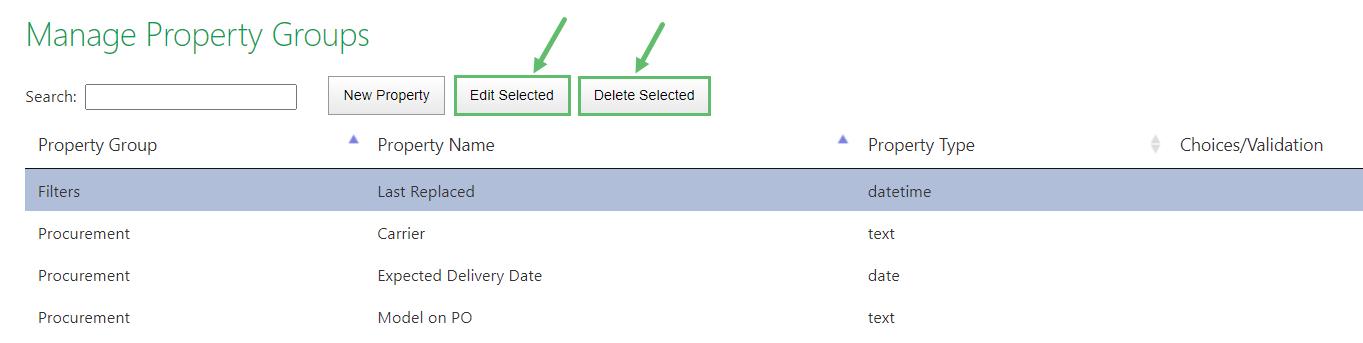
If you'd like to learn how to connect your Asset Properties into your BuiltSpace Checklists, go to the following article: How to Connect Asset Properties to Procedures.
If you'd like to learn how to Mass Import Asset Properties, go to the following article: How to Mass-Import Asset Properties.



