How to add Buildings
- 17 Jan 2023
- 1 Minute to read
- Print
- DarkLight
- PDF
How to add Buildings
- Updated on 17 Jan 2023
- 1 Minute to read
- Print
- DarkLight
- PDF
Article summary
Did you find this summary helpful?
Thank you for your feedback!
Note:
If you would like to upload multiple Buildings at once, download the latest Buildings Import Template .
Once you've entered all the buildings you want to add into the Excel sheet, simply send it to support@builtspace.com and we will add them to your organization.
Once you've entered all the buildings you want to add into the Excel sheet, simply send it to support@builtspace.com and we will add them to your organization.
1. From the top navigation, click on Buildings.
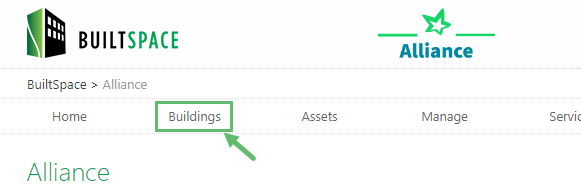
2. From the Buildings page, click on Add Building.
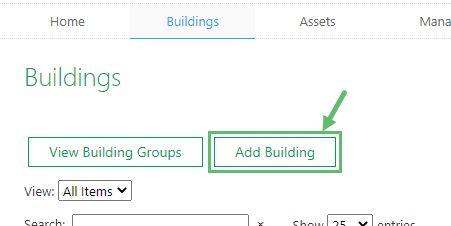
3. In the popup, click on + Add New Building, found in the top-right corner.
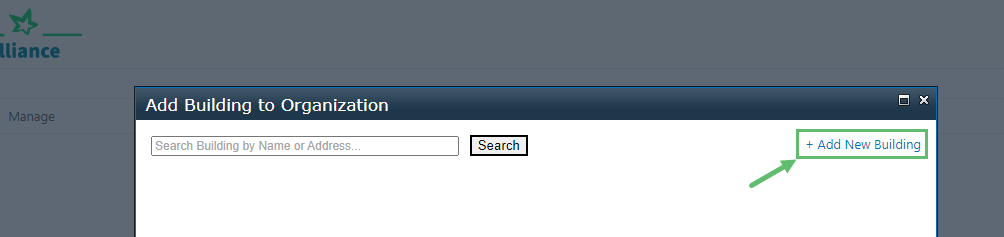
4. Enter the information about the building in the form presented to you. Click on Create when done.
If the fields “Floors” and “Total floor space” are unknown, input “1”.
5. Your building has been created and now needs to be activated and added to your organization. On the next screen, simply click on Activate and you're done. Your newly created building will appear on your Buildings page.
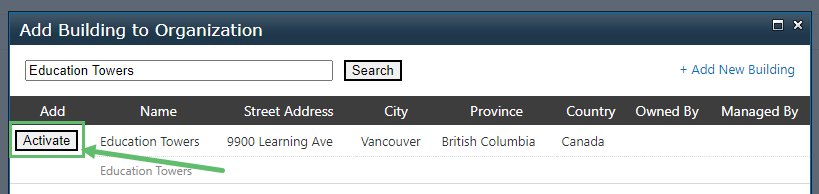
Was this article helpful?



