What to do if Camera button is not working
- 13 Dec 2021
- 1 Minute to read
- Print
- DarkLight
- PDF
What to do if Camera button is not working
- Updated on 13 Dec 2021
- 1 Minute to read
- Print
- DarkLight
- PDF
Article summary
Did you find this summary helpful?
Thank you for your feedback!
If your camera button during an Inspection is not working, it's probably because you didn't give it the proper permissions. Depending if you using Android or iOS, it's fairly simple to give the Service Twin® app the proper permissions.
Normally when you first install and start using the app, the app will ask you whether you want to give permissions to the camera. It's possible that you mistakenly selected 'No' and now need to go back and set that up.
Note:
You do not need to re-install the Service Twin® app.
In order to give the app camera permissions, simply follow these steps depending if you are using Android or iOS.
Using Android
- Go to Settings
- Tap on Apps & notifications
- Locate Service Twin® (you may need to tap on “See all ### apps” to expand the list)
- Tap on Permissions
- Tap on Camera
- Tap on Allow (or Allow only while using this app)
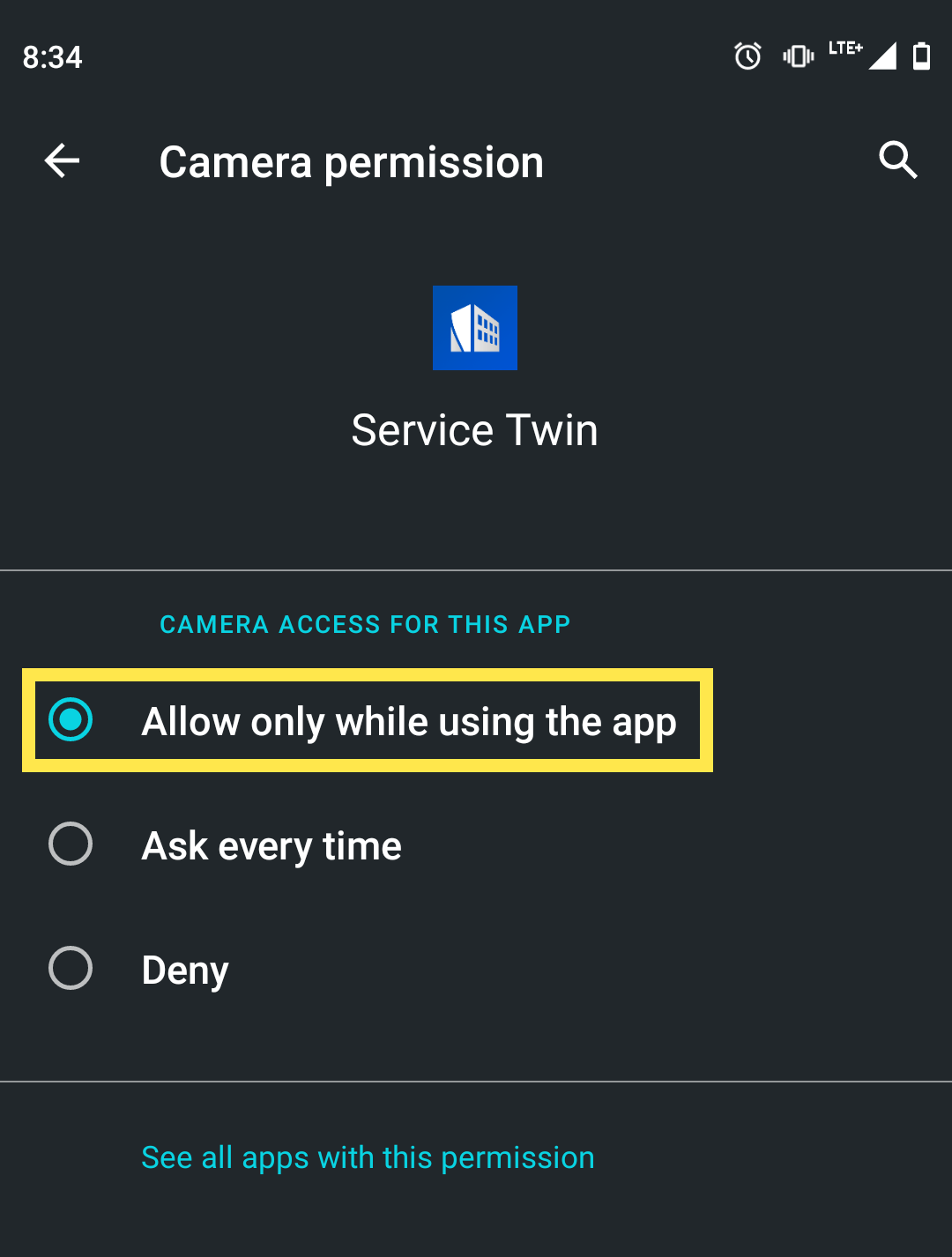
Using iOS
- Go to Settings
- Scroll down to Service Twin® and tap on that
- Simply enable the toggle switch for the Camera setting
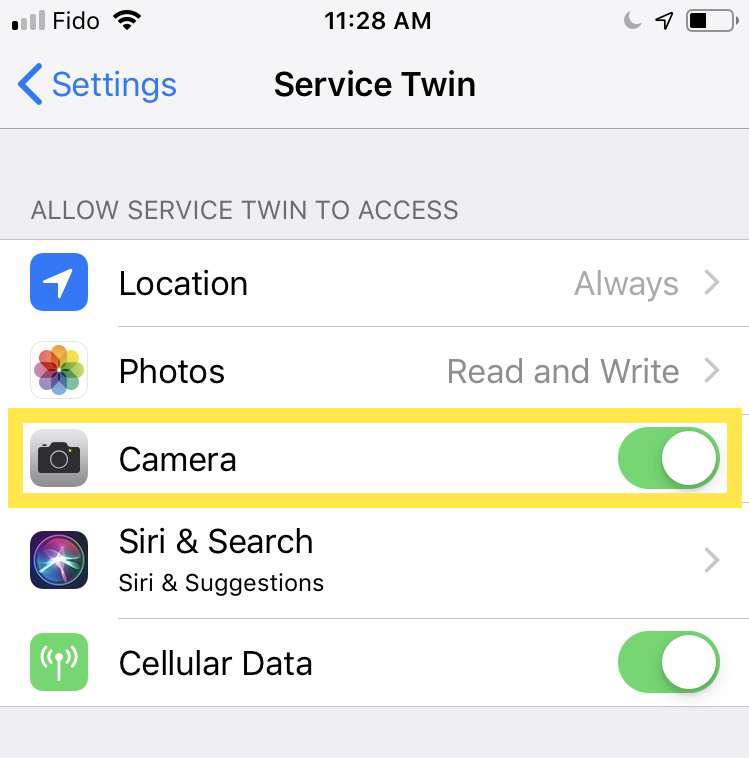
Was this article helpful?



