- 10 Aug 2022
- 1 Minute to read
- Print
- DarkLight
- PDF
Using Barcodes
- Updated on 10 Aug 2022
- 1 Minute to read
- Print
- DarkLight
- PDF
The BuiltSpace Service Twin® mobile app supports the scanning of barcodes on equipment. This article will show you how to map an Asset using a barcode.
The steps below will show you how to map an Asset using a barcode:
1. Using the Service Twin® mobile app, go to Explore, then select a building and tap on Browse.
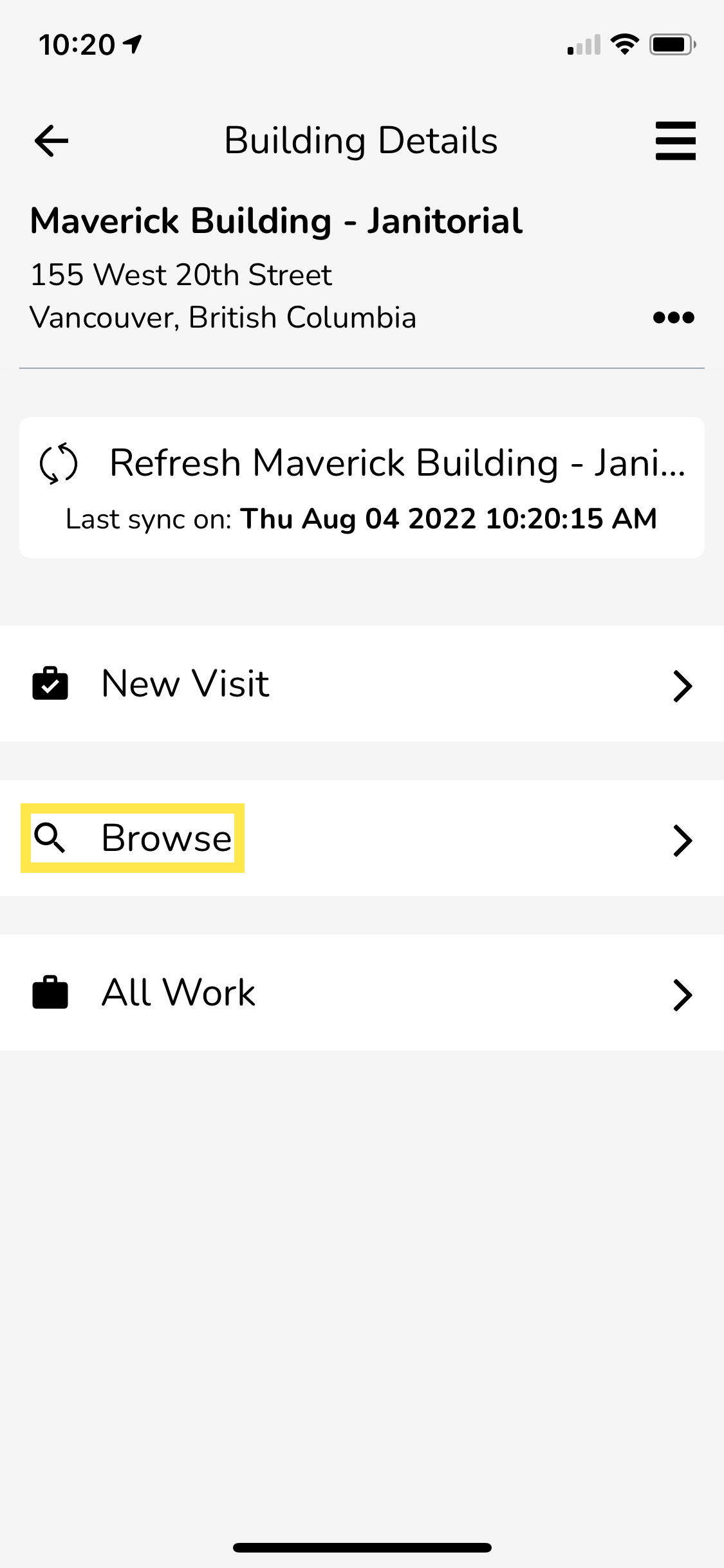
2. Next, tap on Select Asset.
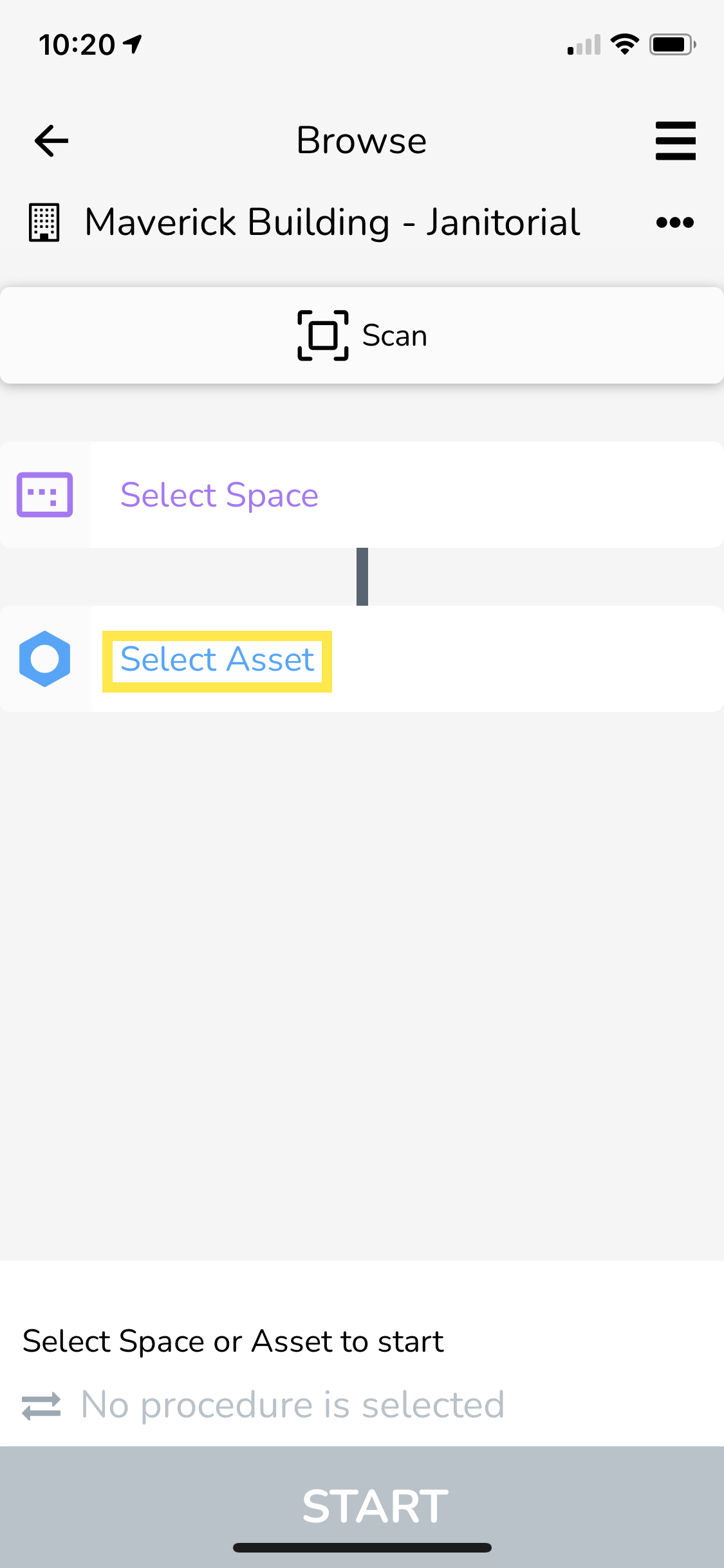
3. Choose the Asset you want to map, and then tap on the Pencil icon to bring up the edit screen.
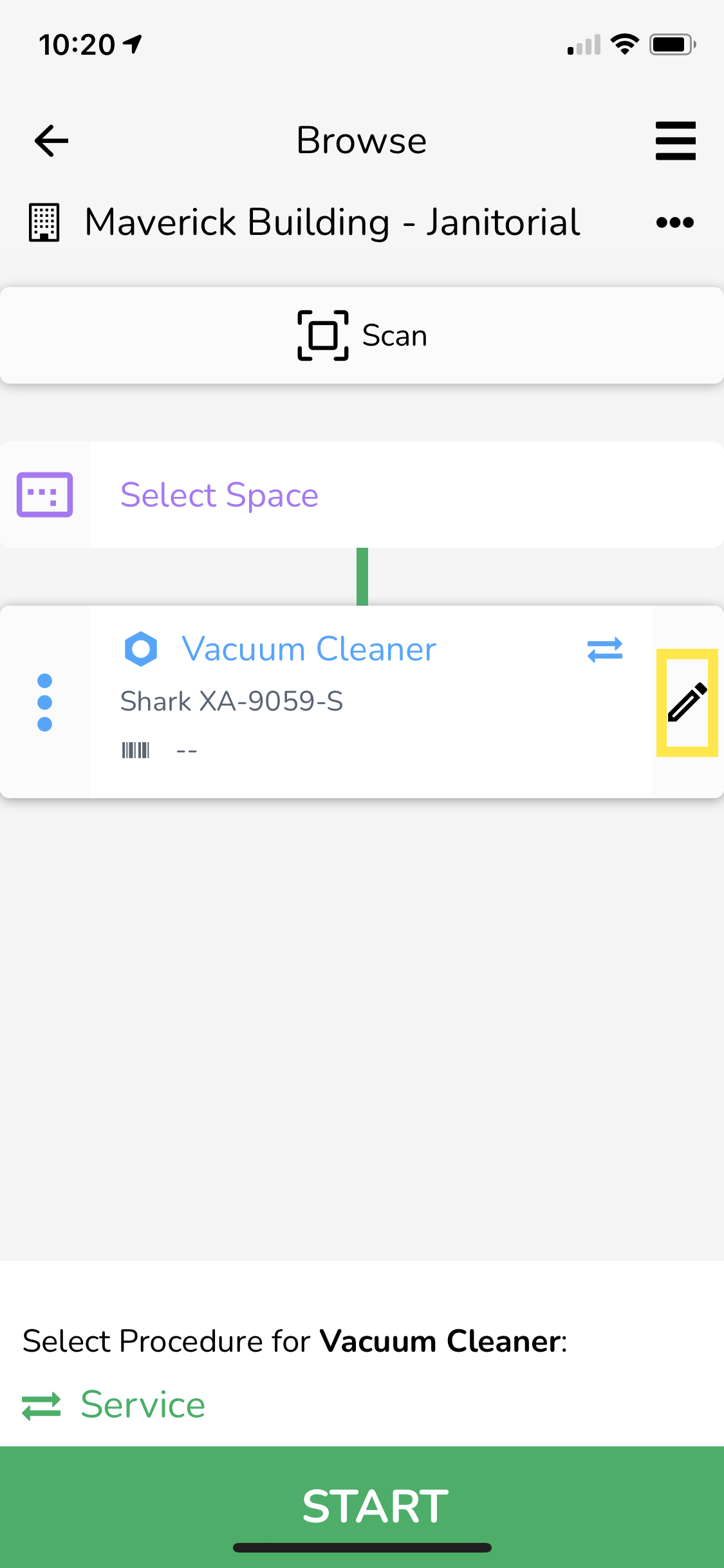
4. Tap on the Scan icon next to the Serial No. field.
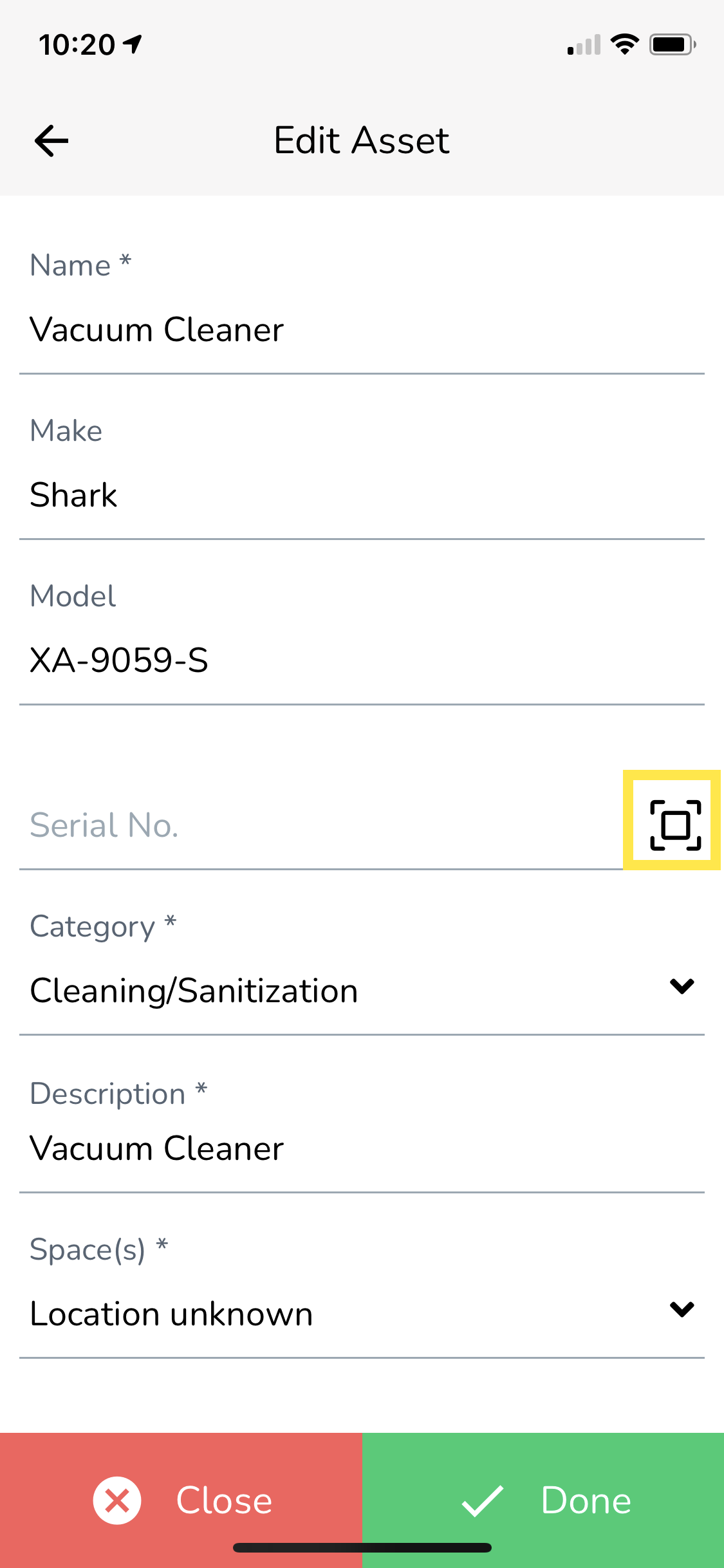
5. Scan the barcode using the phone camera. Once scanned, the serial number of the Asset will be automatically entered into Serial No. field.
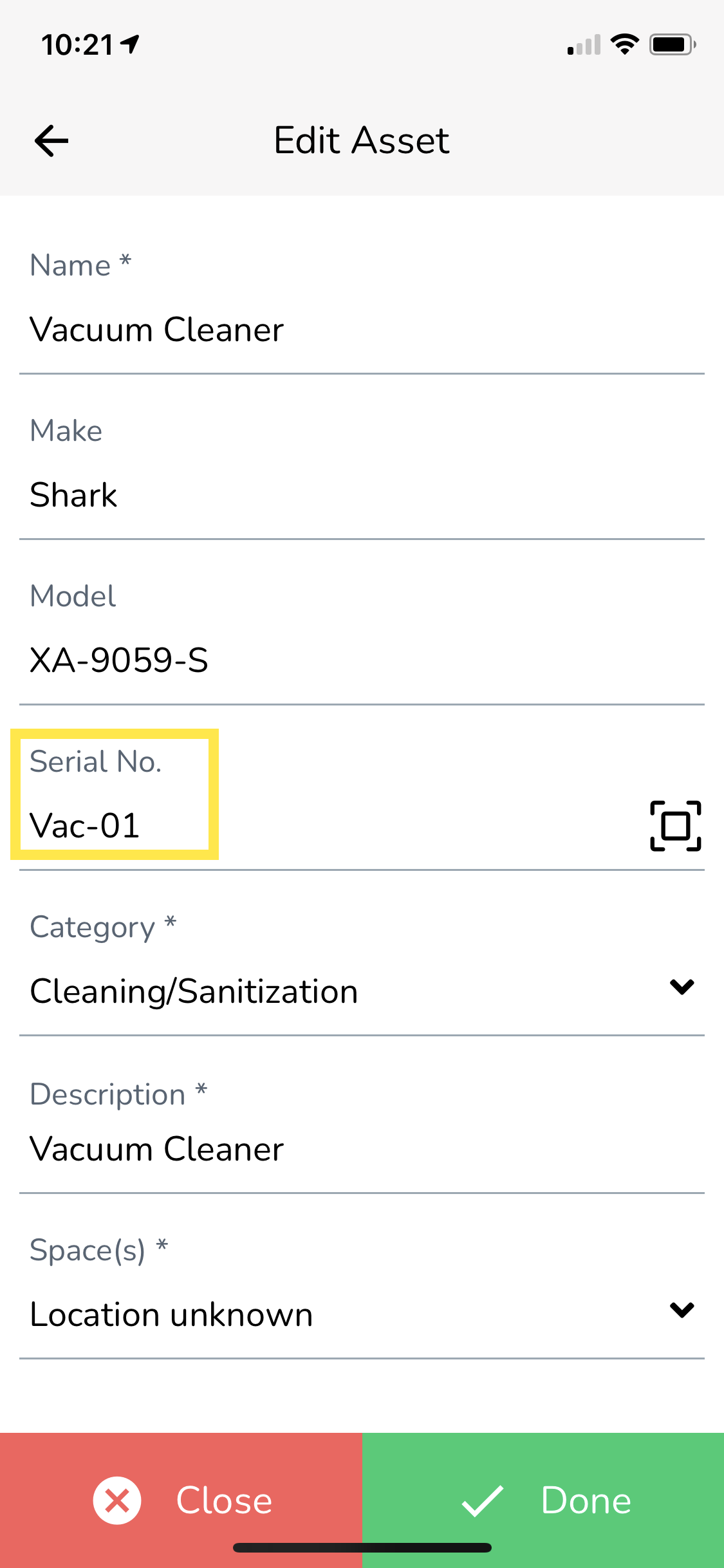
6. Tap on Done to submit the changes.
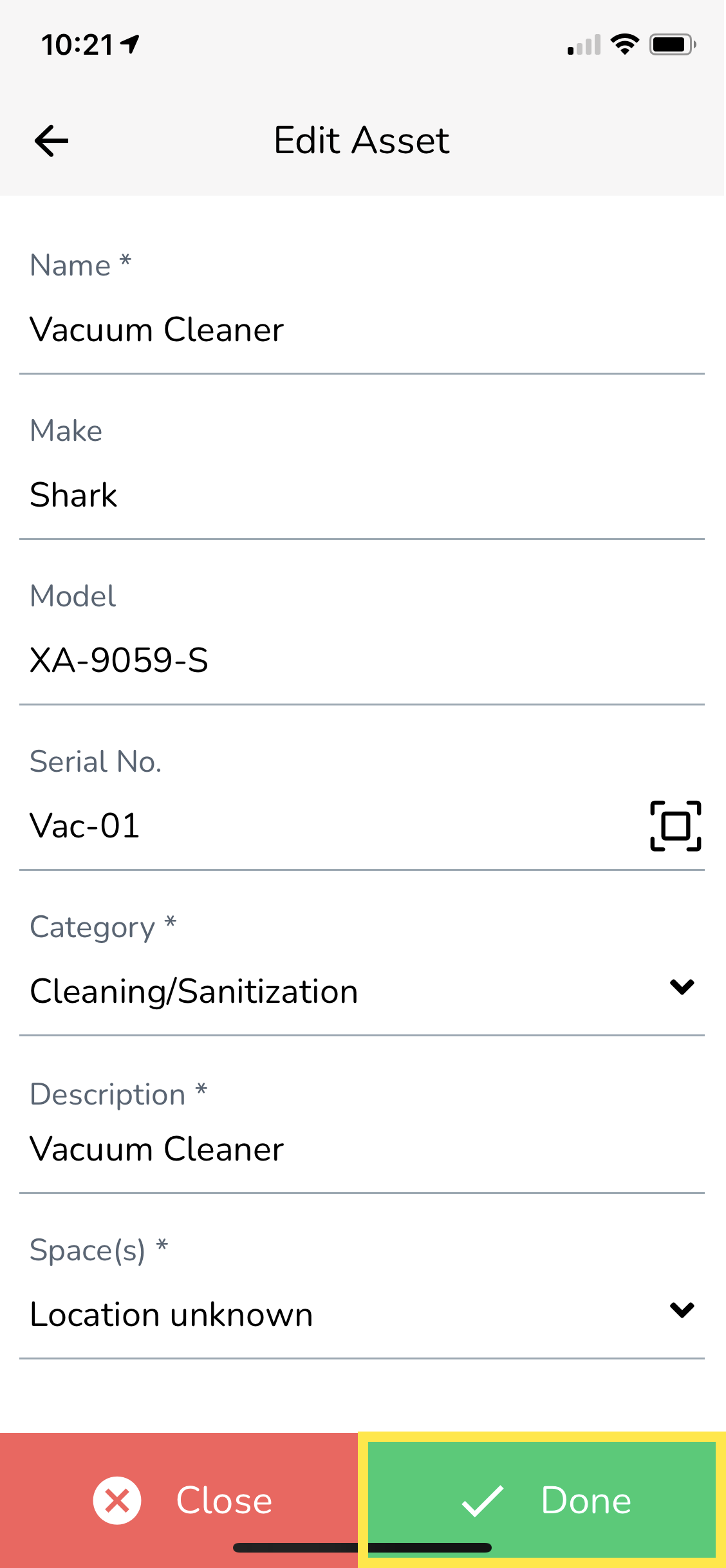
The barcode you scanned in step 5 is now mapped to that Asset. In the future, if anyone scans that barcode when browsing a Building in the Service Twin® app, that Asset will be automatically selected.



