- 01 Nov 2021
- 1 Minute to read
- Print
- DarkLight
- PDF
Time Entries
- Updated on 01 Nov 2021
- 1 Minute to read
- Print
- DarkLight
- PDF
Technicians may submit their work hours using the new Time Entries feature in the app. Time Entries can be submitted on any Visit.
Submitting Time
To submit the time you worked to the office, simply open the Visit in which you performed your work. Once inside the visit, tap the blue Time Entries icon in the top-right corner.
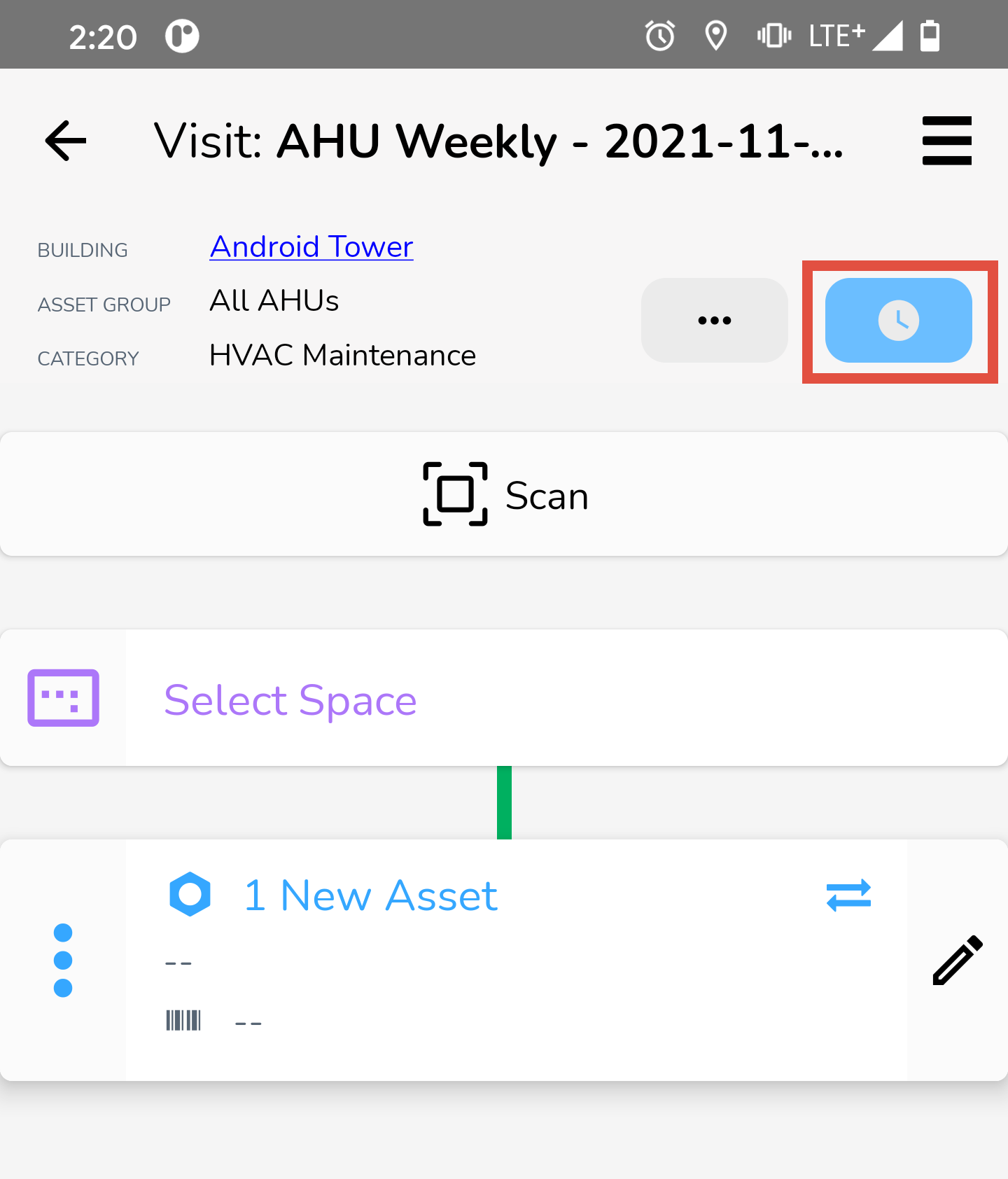
You will see a slide out come out from the right side. This is where you can enter and view the time entries for this particular visit.
.png)
- Enter Date & Time - use the three (3) fields highlighted in red below to enter the Date, Time In and Time Out of your work shift in this visit.
- Total Hours - the Total Hours will be calculated automatically for you.
- Time Entry Type - choose from Regular Time, Overtime or Double Time.
- Submit Entry - tap this button when you have entered the Date, Time In, Time Out and Type. This will submit your hours to the office for review.
Viewing Previous Time Entries in Visit
To view the hours you have previously submitted in a visit, simply open the Visit and navigate to the Time Entries slideout. You can do this by tapping on the blue Time Entries button in the top-right corner.
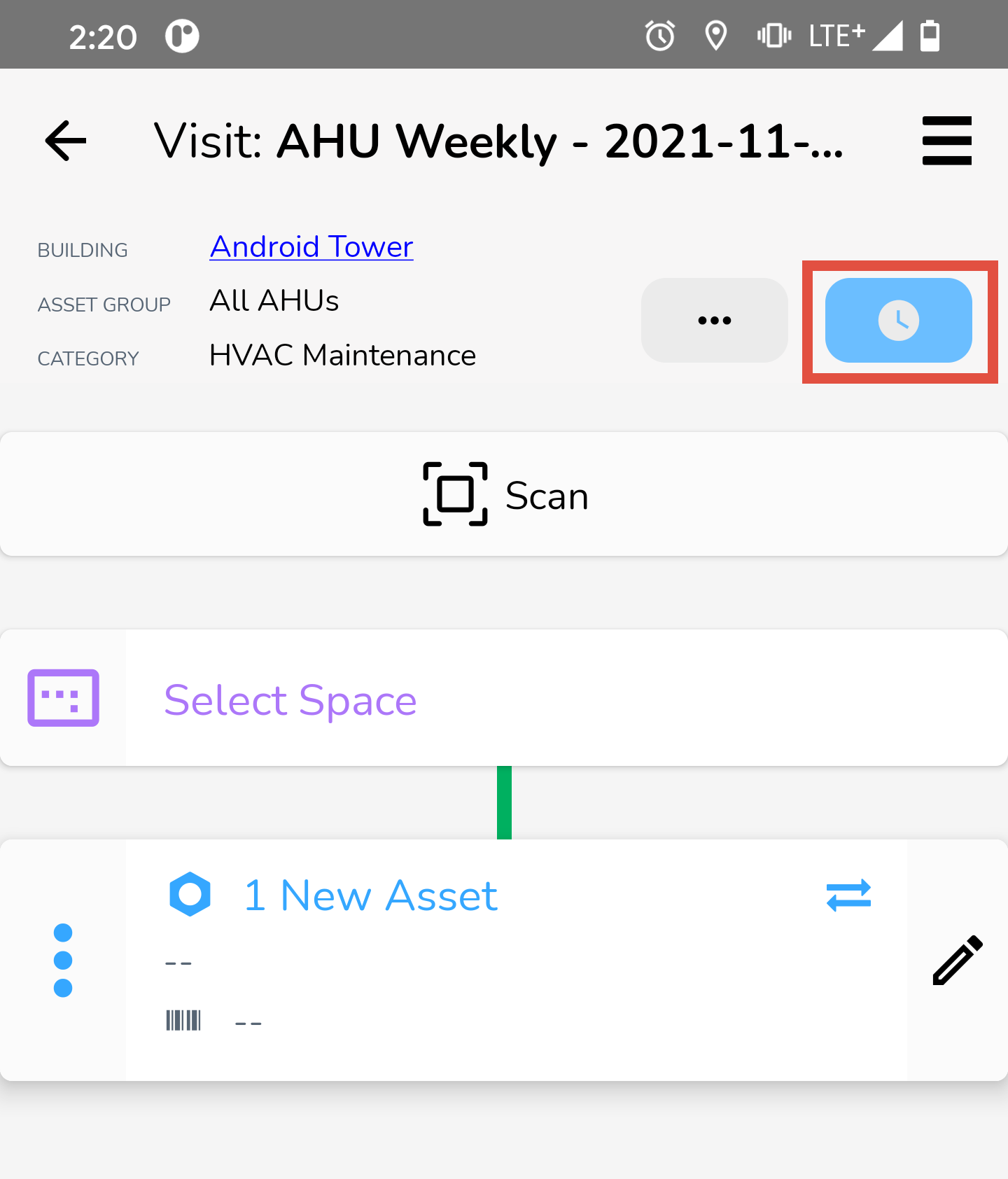
If you have previously submitted one or more time entries for this visit, you will see them appear at the bottom below the New Time entry form.
As you can see in the screenshot here, there are three (3) time entries that have been previously submitted in this visit.
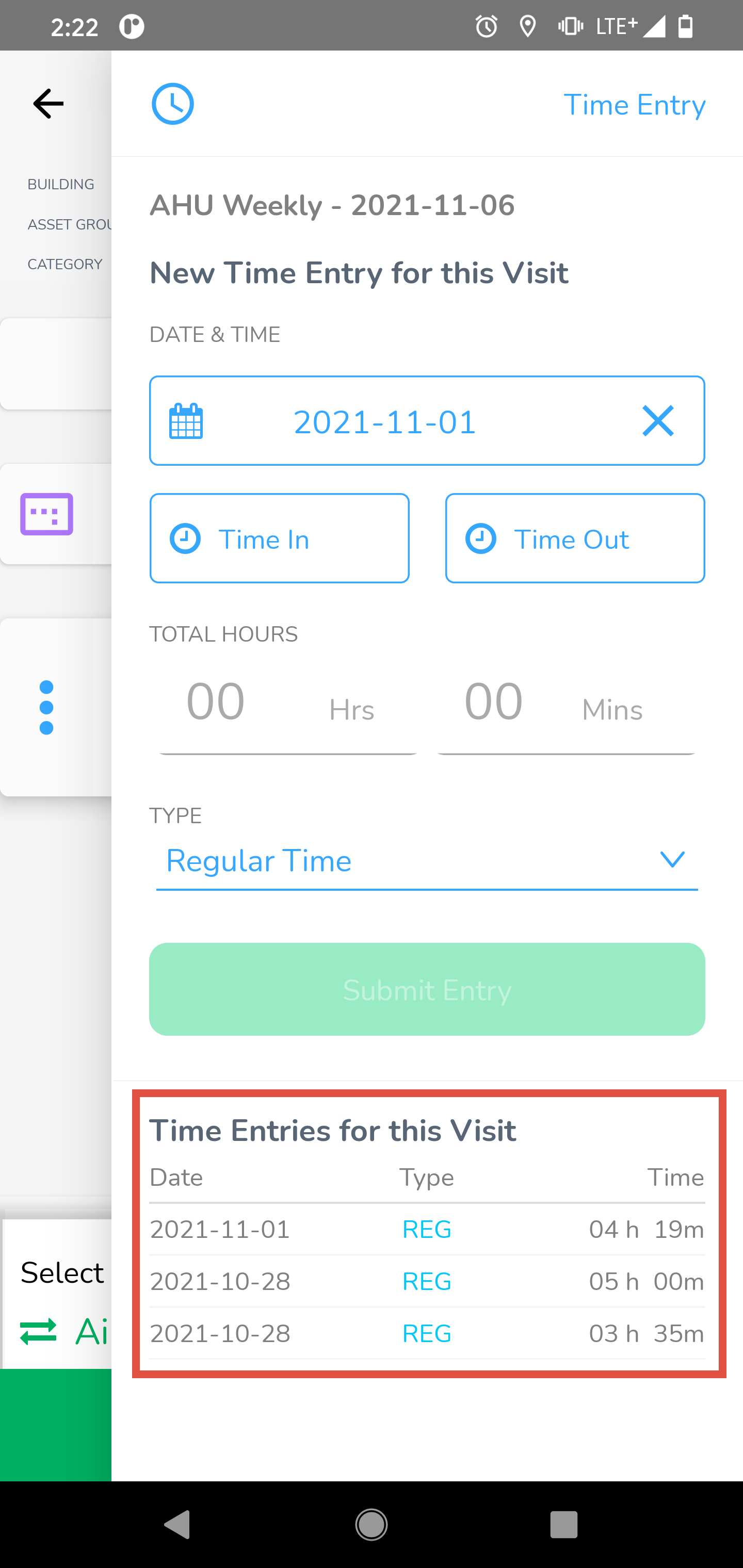
If you want to know how you can add or edit time entries from the BuiltSpace web app, click here.



