- 27 Oct 2023
- 1 Minute to read
- Print
- DarkLight
- PDF
Send Report To
- Updated on 27 Oct 2023
- 1 Minute to read
- Print
- DarkLight
- PDF
At the end of every inspection, you can send a report to any number of email addresses.
In order to use this feature, scroll to the bottom of the inspection screen until you come across the Send Report To box.
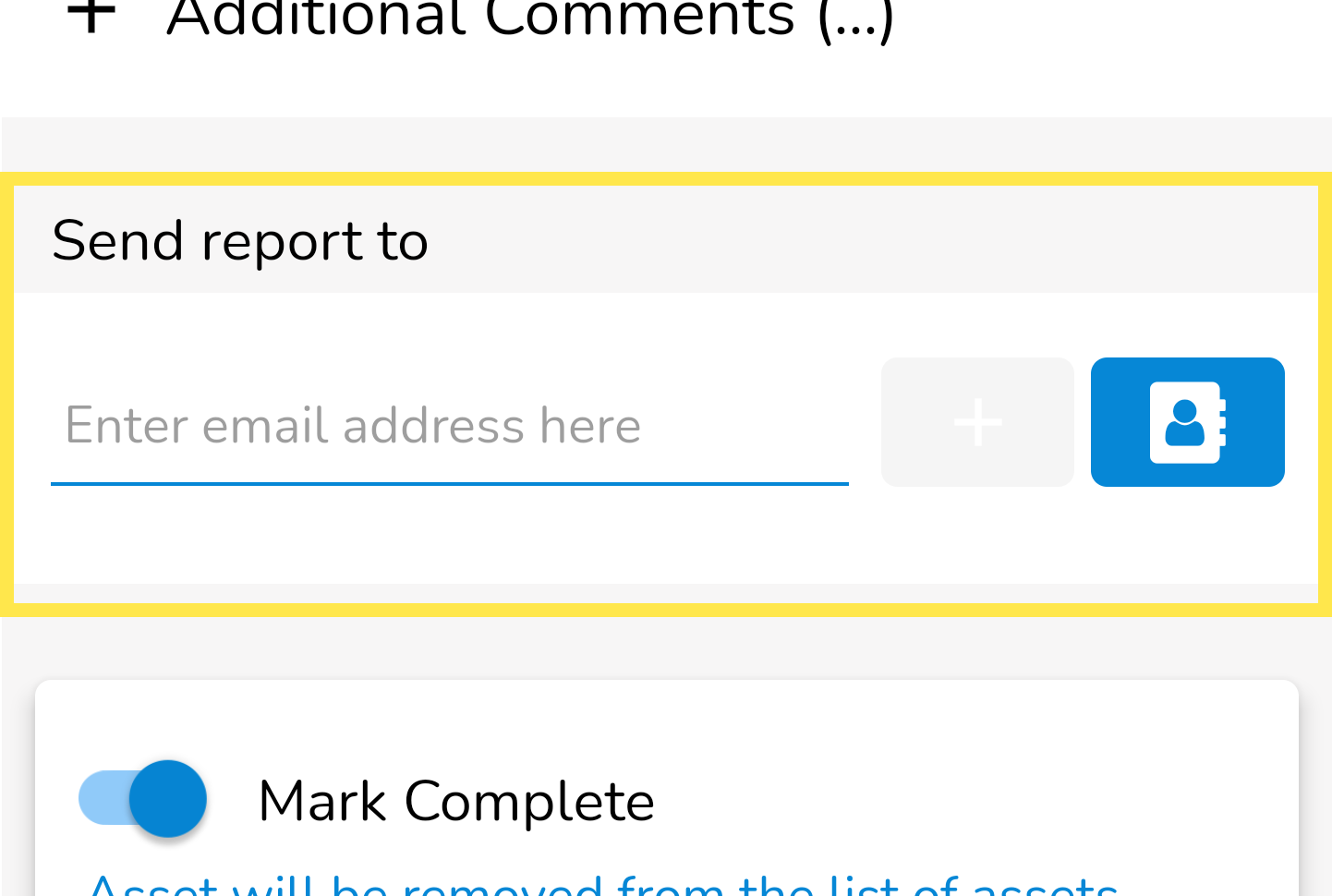
To add a person to whom you want to send a report to, simply start typing their e-mail address (or use the Contact Book button).
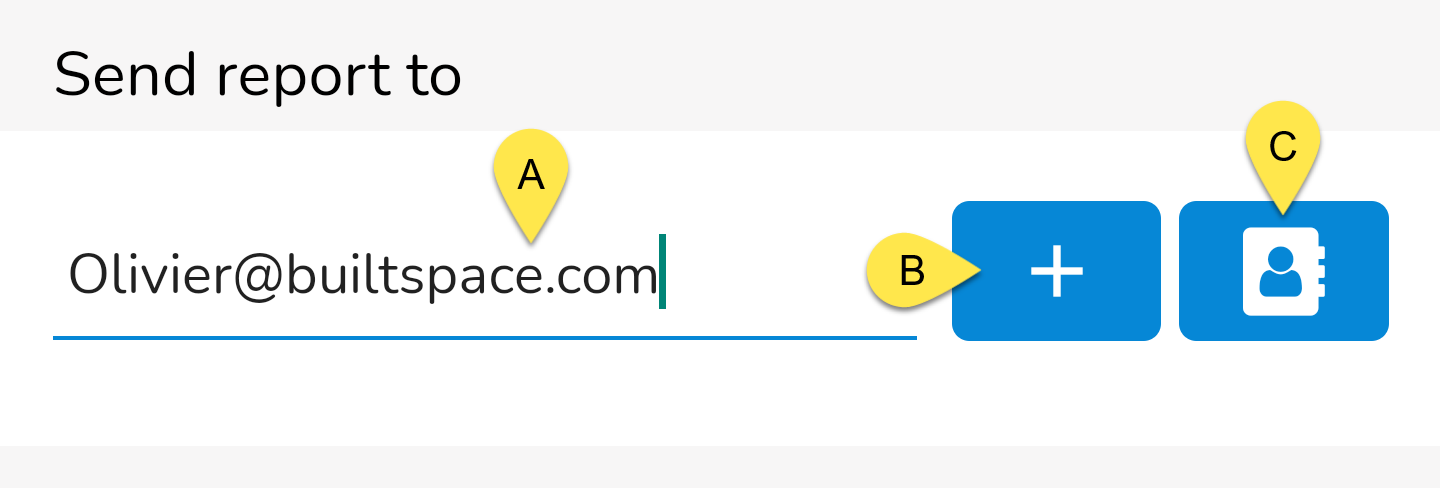
A - Email Address
Type the email address of the person you want to send a report to.
B - Add button
Tap this button to add the email you just typed.
The Add button must be clicked TWICE to add the email you typed.
C - Contacts
Use this button to access the organization's job and building contacts.
After you add an email address, you will see it added as a line item below. In this example, we've added two email addresses to have a report sent to:
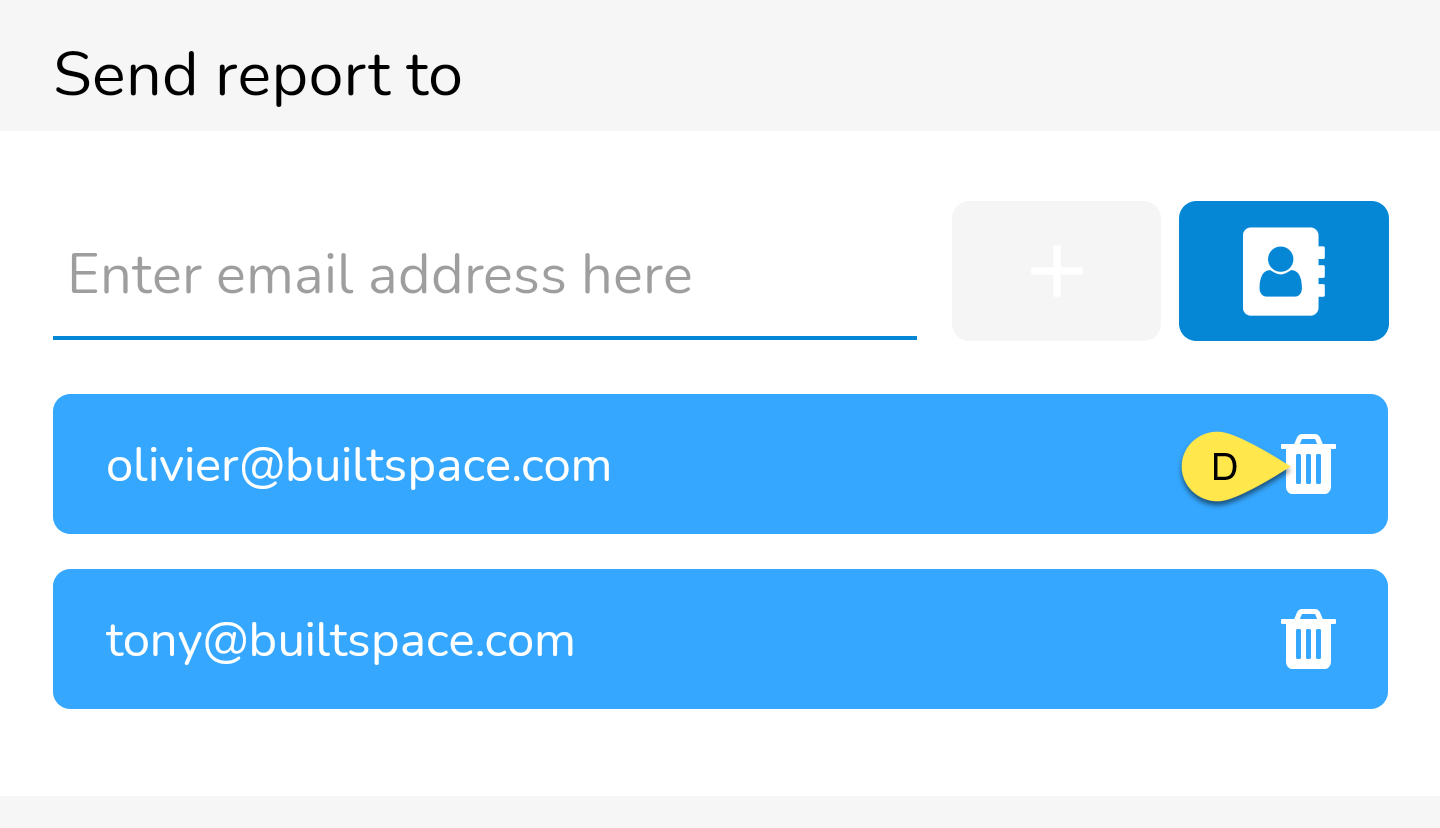
D - Delete button
Tap this button to delete an entry if you change your mind or make a mistake.
Your reports will be sent upon submission of the inspection.



