- 12 Apr 2023
- 3 Minutes to read
- Print
- DarkLight
- PDF
Scheduling tab
- Updated on 12 Apr 2023
- 3 Minutes to read
- Print
- DarkLight
- PDF
The Scheduling tab lets you define exactly how and when your Schedule will generate the necessary Jobs and Visits.

A - Start Date and Time
Set the Start Date and Time of the first occurrence of this Schedule. Use the Recurrence field below to set up a repeating pattern.
B - End Date and Time
This field lets you set exactly when you want this Schedule to stop generating work. As an example, this could be the date when your contract with a Customer ends.
C - Recurrence
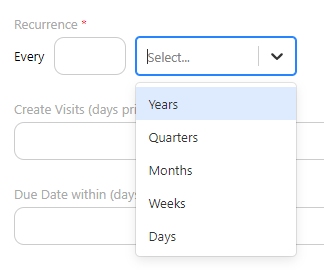 The Recurrence field lets you set up a repeating pattern for this Schedule. Simply type in the number of years, quarters, months, weeks or days and select the appropriate length. The system will then repeat this Schedule according to these settings. For example, if you type in '3' and select 'Months', the system will create Visits every 3 months until its End Date.
The Recurrence field lets you set up a repeating pattern for this Schedule. Simply type in the number of years, quarters, months, weeks or days and select the appropriate length. The system will then repeat this Schedule according to these settings. For example, if you type in '3' and select 'Months', the system will create Visits every 3 months until its End Date.
D - Create Visits (days prior)
Enter the number of days prior to each Start Date in the repeating pattern of this Schedule you want your Visits to be created. For example, if you set this value to '30' you will see each the Visits created for dispatch 30 days prior to when they are set to begin. This gives you the flexibility and freedom to decide what you want to do with the work as it nears its Start Date.
E - Due Date within (days)
This field lets you set the Due Date of each Visit created from this Schedule. Simply enter the number of days this should be due after its Start Date.
An example:
Here is a full example to further explain the features in this tab. We've filled out a sample form here:
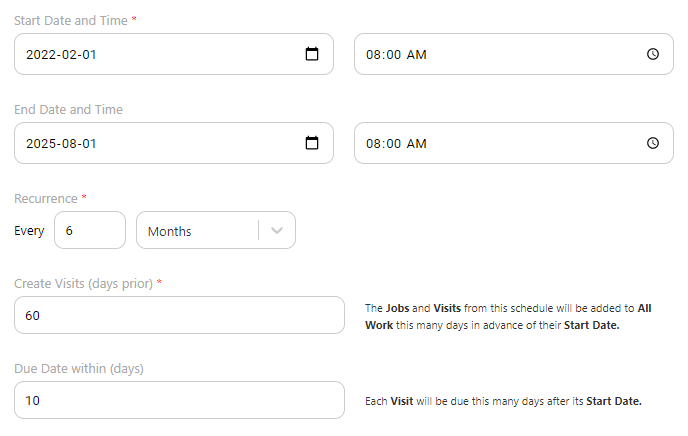
Our Start Date is set to Feb 1, 2022 at 8:00 AM. This means that the contract we have with our Customer will begin on this date. It is essentially the first Job we will be performing.
The End Date is set to Aug 1, 2025 at 8:00 AM. This entails that the contract will end on this date and will be the last of the work our company will be performing for this Customer.
We've set up the Recurrence to be Every 6 Months. So, every 6 months after Feb 1, 2022, a new set of work will be created in the form of Jobs and Visits. Essentially, we will be performing work for this Customer on the following dates until the end of the contract:
- Feb 1, 2022
- Aug 1, 2022
- Feb 1, 2023
- Aug 1, 2023
- Feb 1, 2024
- Aug 1, 2024
- Feb 1, 2025
- Aug 1, 2025
The Create Visits (days prior) field is set to 60 days. What this means is that although there is a Schedule for all the dates listed above, we will not see any official Tasks (in the form of Visits) created until the clock reaches 60 days prior to the events. So, for the dates above, we will see Visits created on the All Work page and ready for dispatch on the following dates (in green):
| Start Date | Visits Created on |
| Feb 1, 2022 | Dec 3, 2021 |
| Aug 1, 2022 | Jun 2, 2022 |
| Feb 1, 2023 | Dec 3, 2022 |
| Aug 1, 2023 | Jun 2, 2023 |
| Feb 1, 2024 | Dec 3, 2023 |
| Aug 1, 2024 | Jun 2, 2024 |
| Feb 1, 2025 | Dec 3, 2024 |
| Aug 1, 2025 | Jun 2, 2025 |
The Due Date within (days) field is set to 10 days. When the Visits are created on the green dates above, the system will automatically set them to be due this many days after their Start Date. So, in our example, each Visit will be due on the dates specified in blue here:
| Start Date | Visits Created on | Visits Due on |
| Feb 1, 2022 | Dec 3, 2021 | Feb 11, 2022 |
| Aug 1, 2022 | Jun 2, 2022 | Aug 11, 2022 |
| Feb 1, 2023 | Dec 3, 2022 | Feb 11, 2023 |
| Aug 1, 2023 | Jun 2, 2023 | Aug 11, 2023 |
| Feb 1, 2024 | Dec 3, 2023 | Feb 11, 2024 |
| Aug 1, 2024 | Jun 2, 2024 | Aug 11, 2024 |
| Feb 1, 2025 | Dec 3, 2024 | Feb 11, 2025 |
| Aug 1, 2025 | Jun 2, 2025 | Aug 11, 2025 |



