- 11 Apr 2023
- 1 Minute to read
- Print
- DarkLight
- PDF
Customer Tab
- Updated on 11 Apr 2023
- 1 Minute to read
- Print
- DarkLight
- PDF
The Customer tab lets you set up the billing portion of the Schedule you're creating. After selecting a Customer, you also have the chance of selecting the appropriate Job Template. Each field is explained in more detail below.
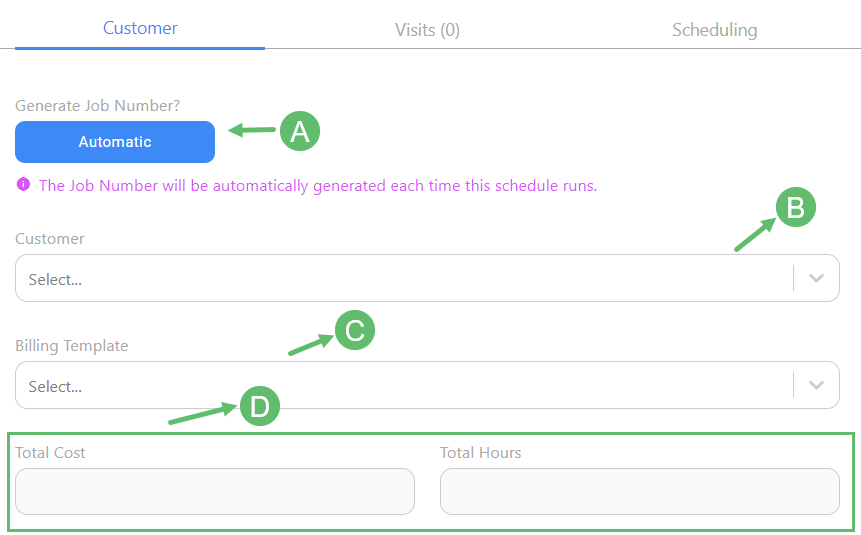
A - Generate Job Number
By default this field is set to 'Automatic' and cannot be changed. This indicates that during every instance where this Schedule creates a Job or a Visit (or both), the Job Number will be automatically generated in sequential numeric order.
B - Customer
Select the Customer from this drop-down. The Customer will be the organization to whom you will send the bill to. If the Customer doesn't exist, go to the Customer page (Service tab > Customers) to create a new one.
C - Job Template
Select the Job Template you want to use for this Schedule. This field is filtered down to the Customer you selected in the drop-down above. The Job Template will set out the specific charges, materials, taxes and terms & conditions that are to be used when billing the customer at the end of each Job that comes from this Schedule.
D - Total Cost & Total Hours
These fields are automatically populated based on the Job Template you selected in the drop-down above. They indicate the contracted Total Cost and estimated Total Hours that are going to be charged for this Job.



