- 07 Feb 2025
- 1 Minute to read
- Print
- DarkLight
- PDF
Notification Rules for Assets
- Updated on 07 Feb 2025
- 1 Minute to read
- Print
- DarkLight
- PDF
Creating a new rule for Assets
This article will explain how to create a rule for when a change is made to an Asset.
Here are the steps needed to set up a rule:
1. Make sure you are on the Asset tab in the top navigation, and then click on + Create Notification Rule in the top-right.

2. You can specify an Alert Title to give clear context to the email recipient about the alert's purpose.
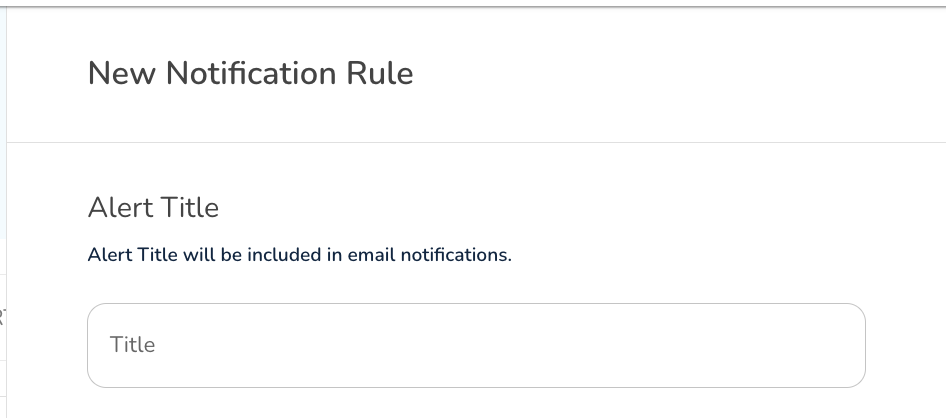
3. Your object is automatically set to Asset, and you just simply need to select an action from the second dropdown.
4. In the next section, you have the ability to set some conditions for when this notification rule should run. By default, it will simply run on only the action set in the field above. For example, you can make it so that this rule only runs when an Asset gets deleted in a specific Building (or not in a specific Building), or when an Asset is deleted (or not deleted) by a specific User, or when an Asset is deleted (or not deleted) by a specific User Role.
In the screenshot below, you can see an example of a Building condition, a Performed By condition and a Performed By Role condition. You can of course use all three conditions at the same time. Also, please note you can use 'is' or 'is not' when setting these conditions.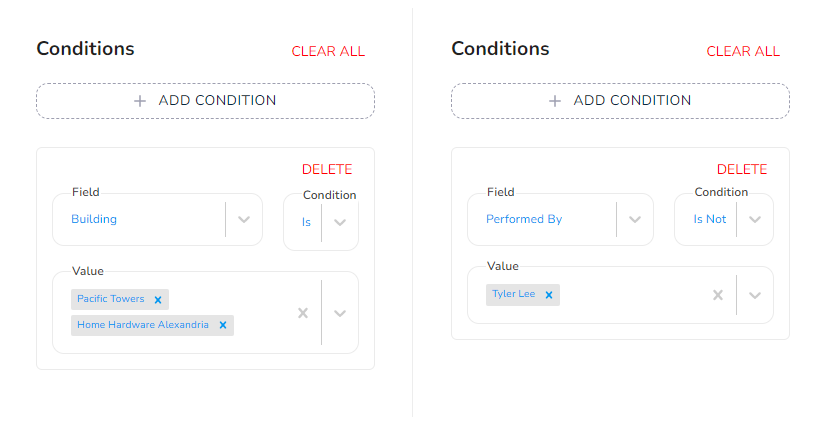
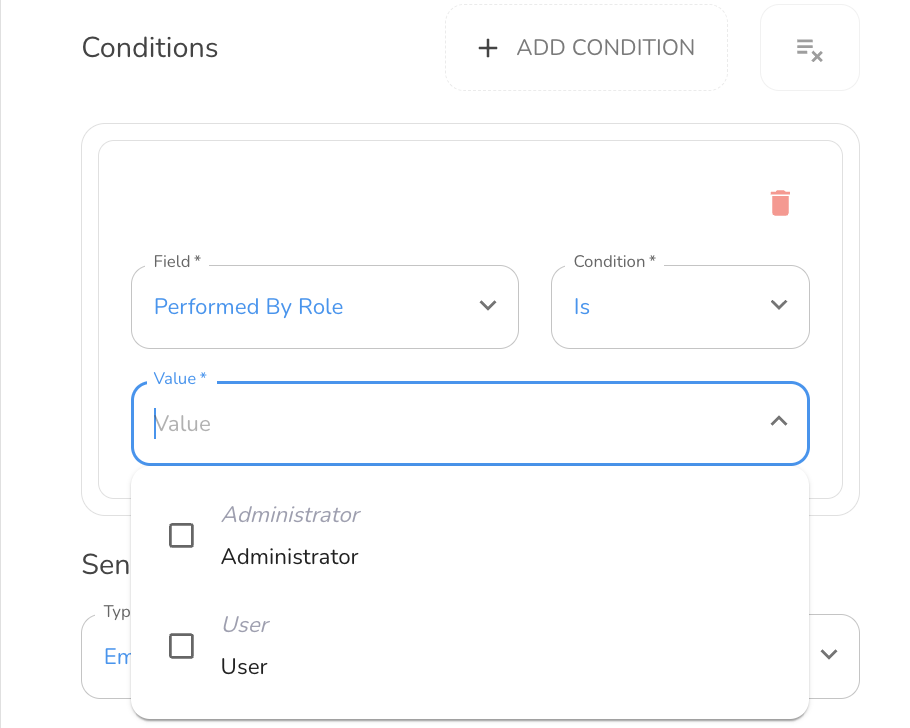
5. As a last (and maybe most important) step, we need to decide who gets the notification. There are two (2) fields here:
Type - select the type of notification that should be sent.
Recipient - choose the user(s) who should be notified.
Here is an example. We are telling the system to send a notification by email to the users Tyler Lee, Julie Wong, and Chris Brown, whenever an Asset gets deleted.
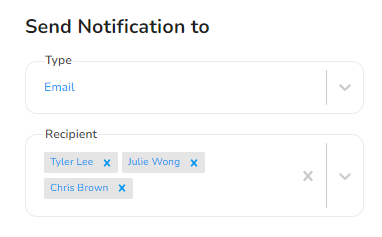
6. Click on Create when done.



