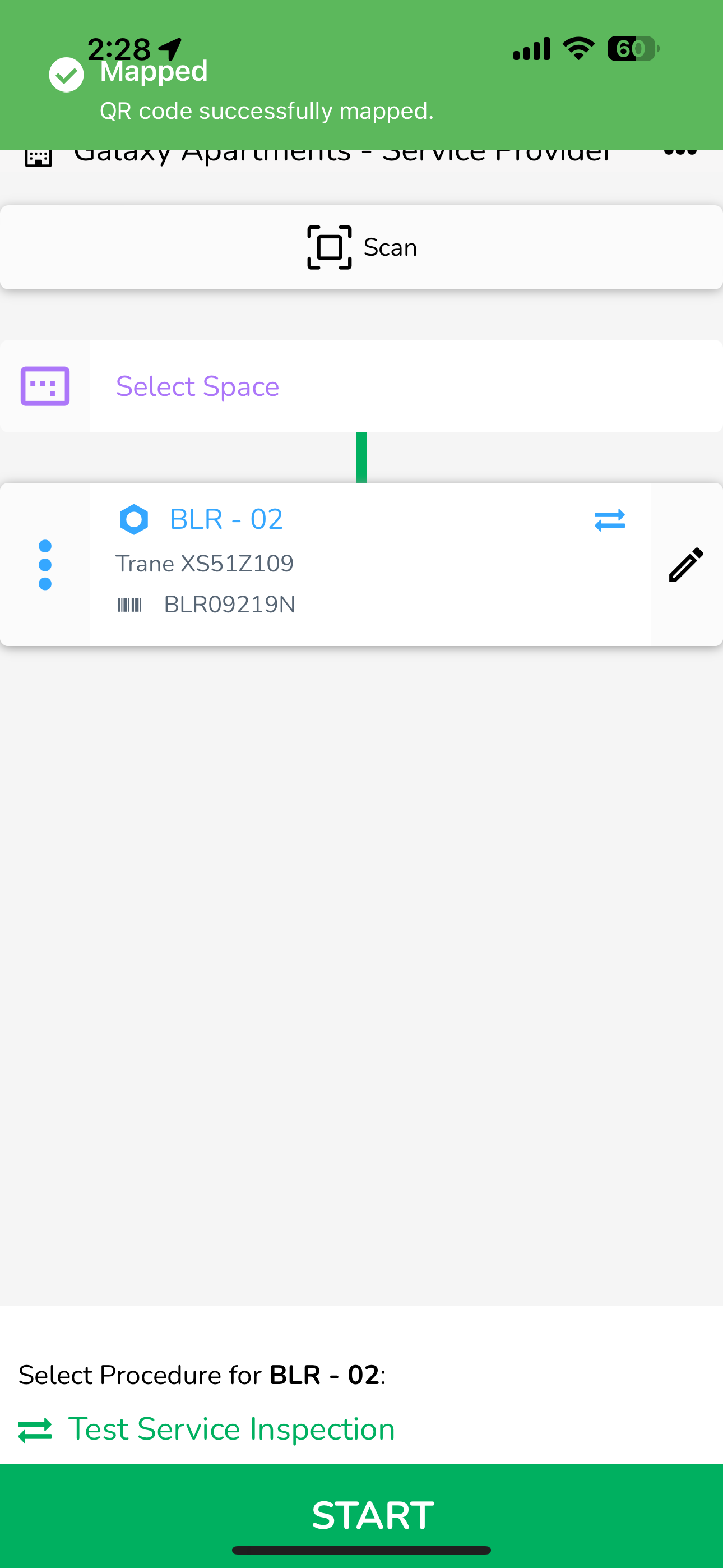Mapping QR Codes
- 20 Nov 2023
- 1 Minute to read
- Print
- DarkLight
- PDF
Mapping QR Codes
- Updated on 20 Nov 2023
- 1 Minute to read
- Print
- DarkLight
- PDF
Article summary
Did you find this summary helpful?
Thank you for your feedback!
Mapping QR codes to your assets or spaces in BuiltSpace is an essential step in asset management. This guide provides a step-by-step process to ensure that your QR codes are correctly linked to the intended assets or spaces.
Follow the steps below to Map a QR code to an asset:
- Accessing Buildings and Assets:
- Launch the BuiltSpace application.
- Select the Explore Buildings button to view a list of buildings.
- Choose the building that contains the asset you want to map.

- Selecting the Asset:
- Within the building's profile, locate and click on the Select Asset button.
- Choose the specific asset you intend to map with a QR code.
- Camera Permission:
- Ensure the application has permission to use your device’s camera. This permission is crucial for scanning QR codes.
- If prompted, accept the camera permission request.
- Scanning the QR Code:
- Click on the Scan button to activate the camera.
- Aim the camera at the QR code. The code should be recognized almost instantly. If not, adjust the camera's position for better focus.
.png)
Mapping Confirmation Screen:
- After a successful scan, a confirmation screen will appear with the following elements:
- Cancel Mapping Button (A) : Use this to cancel the process if needed.
- QR Code ID (B) : Displays the unique identifier of the scanned QR code.
- Target to Map (C) : Shows the asset or space you're about to map. Verify this is correct.
- If not, select the correct asset by clicking on the asset selected (in blue) to open the list of assets available in the building.
- Map QR Code Button (D) : Press this to finalize the mapping of the QR code to the chosen asset or space.
- Completion Notification:
- Once the mapping is successful, a message will display: "QR code successfully mapped".
Important Notes:
- Each QR code has a unique ID and is initially unassigned. It is the technician's responsibility to correctly map these codes.
- If you encounter issues with scanning, ensure the QR code is well-lit and the camera lens is clean.
By following these steps, you can efficiently map QR codes to assets or spaces in BuiltSpace, enhancing your asset management and tracking capabilities.
Was this article helpful?


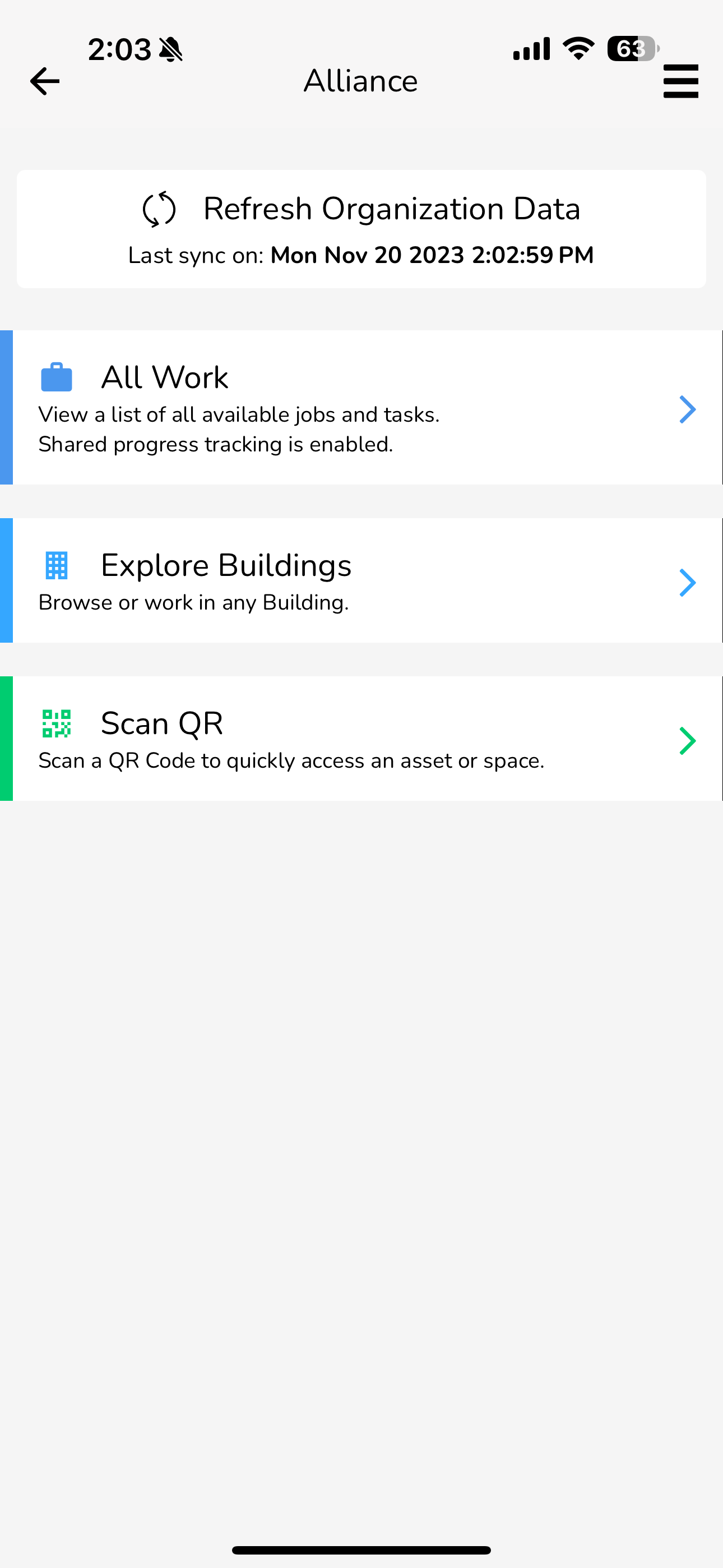
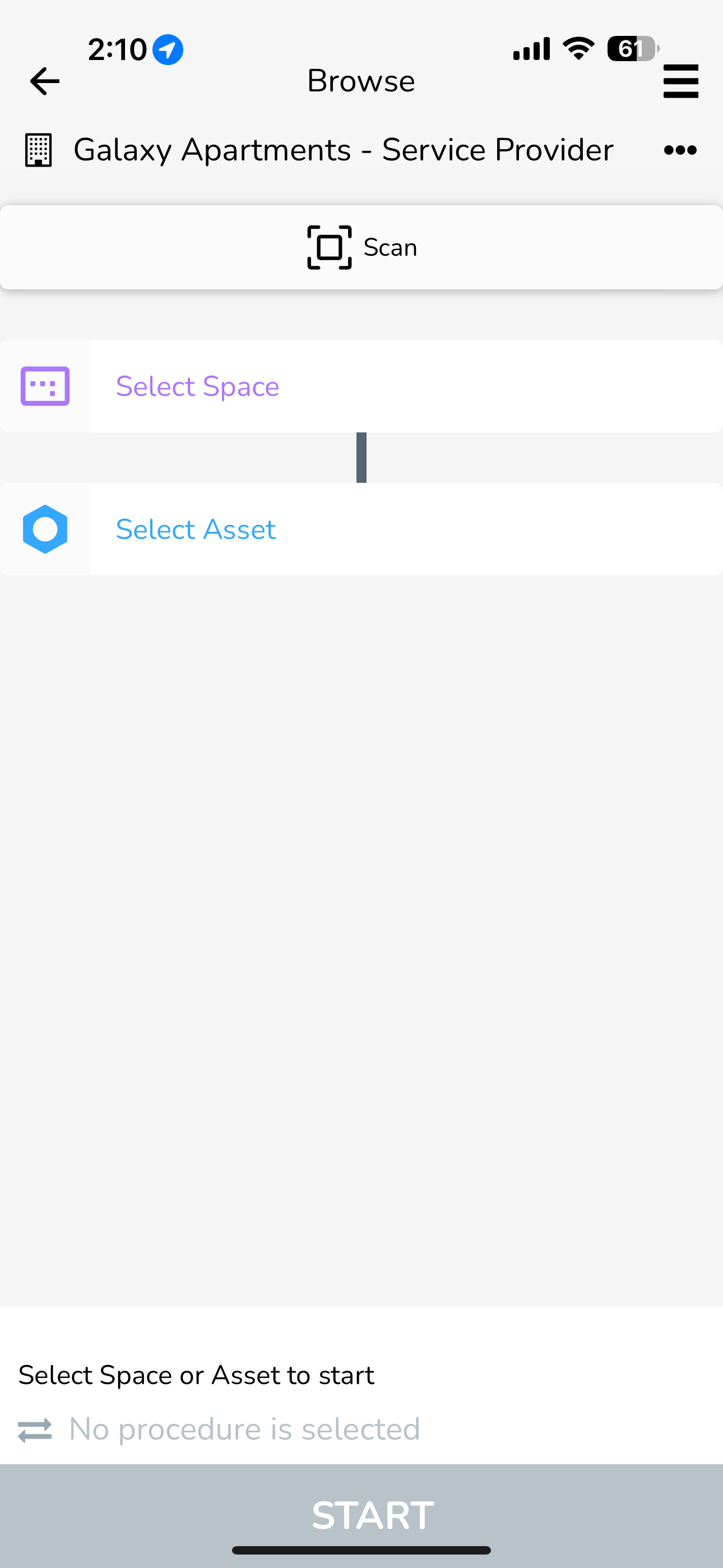
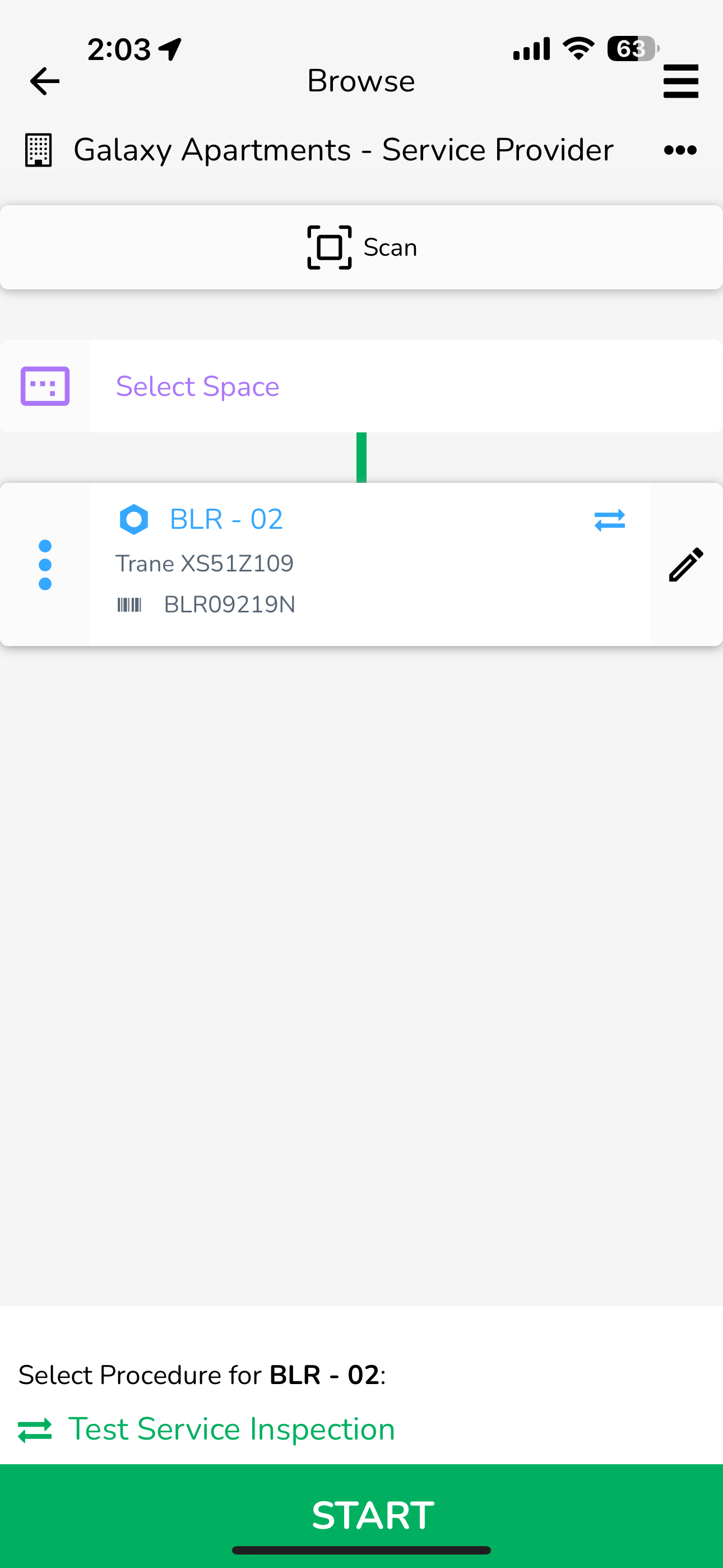
.PNG)