- 04 Jun 2021
- 1 Minute to read
- Print
- DarkLight
- PDF
Labour
- Updated on 04 Jun 2021
- 1 Minute to read
- Print
- DarkLight
- PDF
In the Service Twin app, you have the ability to add the labour hours of the inspection you're working on.
This article will explain how you can add labour hours to your inspection, if enabled on the procedure.
Adding Labour
In order to add labour hours, scroll to the bottom of the inspection.
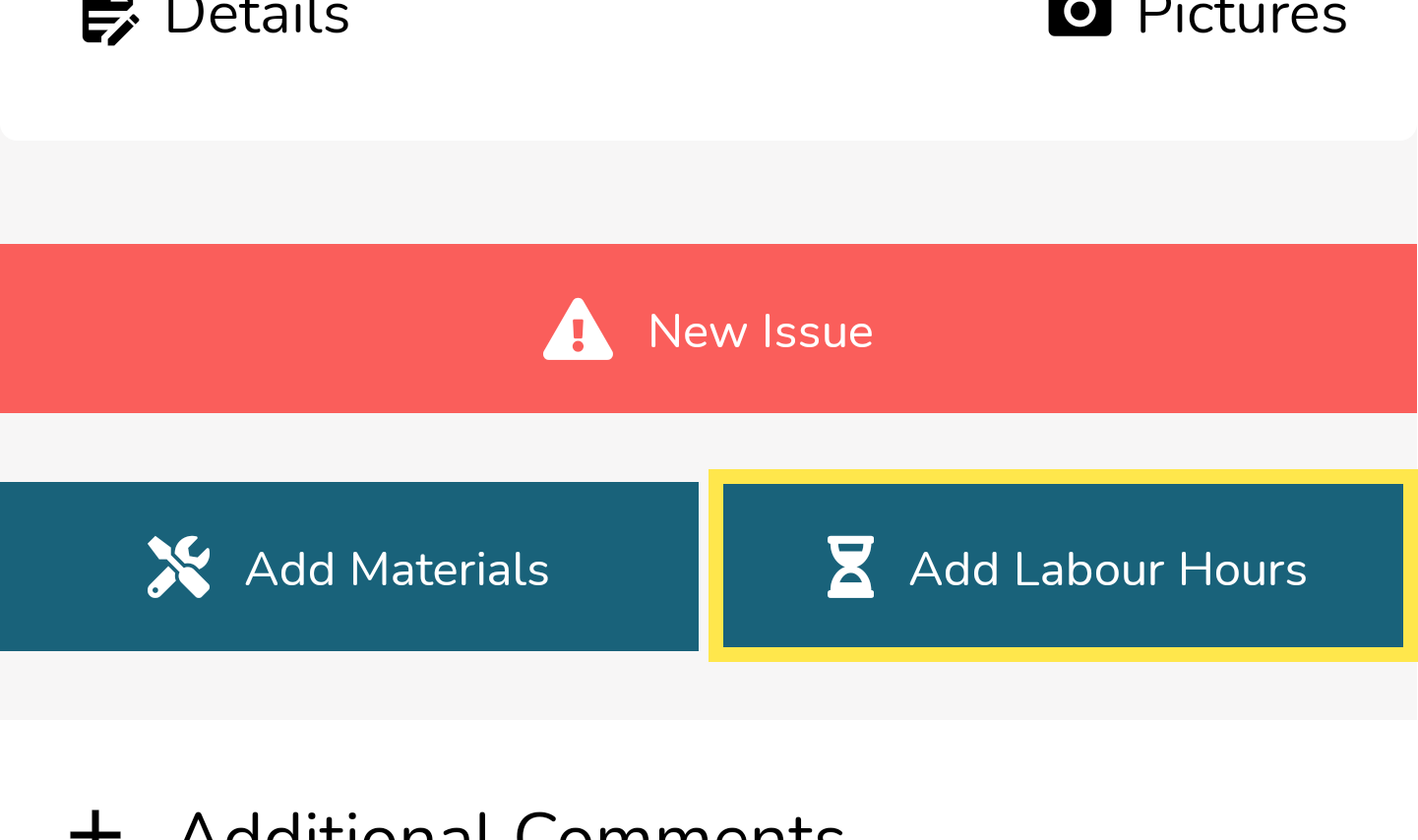
Tap this button and you'll be taken to the Labour Hours screen. This screen will show all the labour hours that have been added to this inspection. Each labour entry will be displayed in a card-style format.
You will have the following options for the type of labour you want to add:
- Regular
- Overtime
- Double Time
- Other
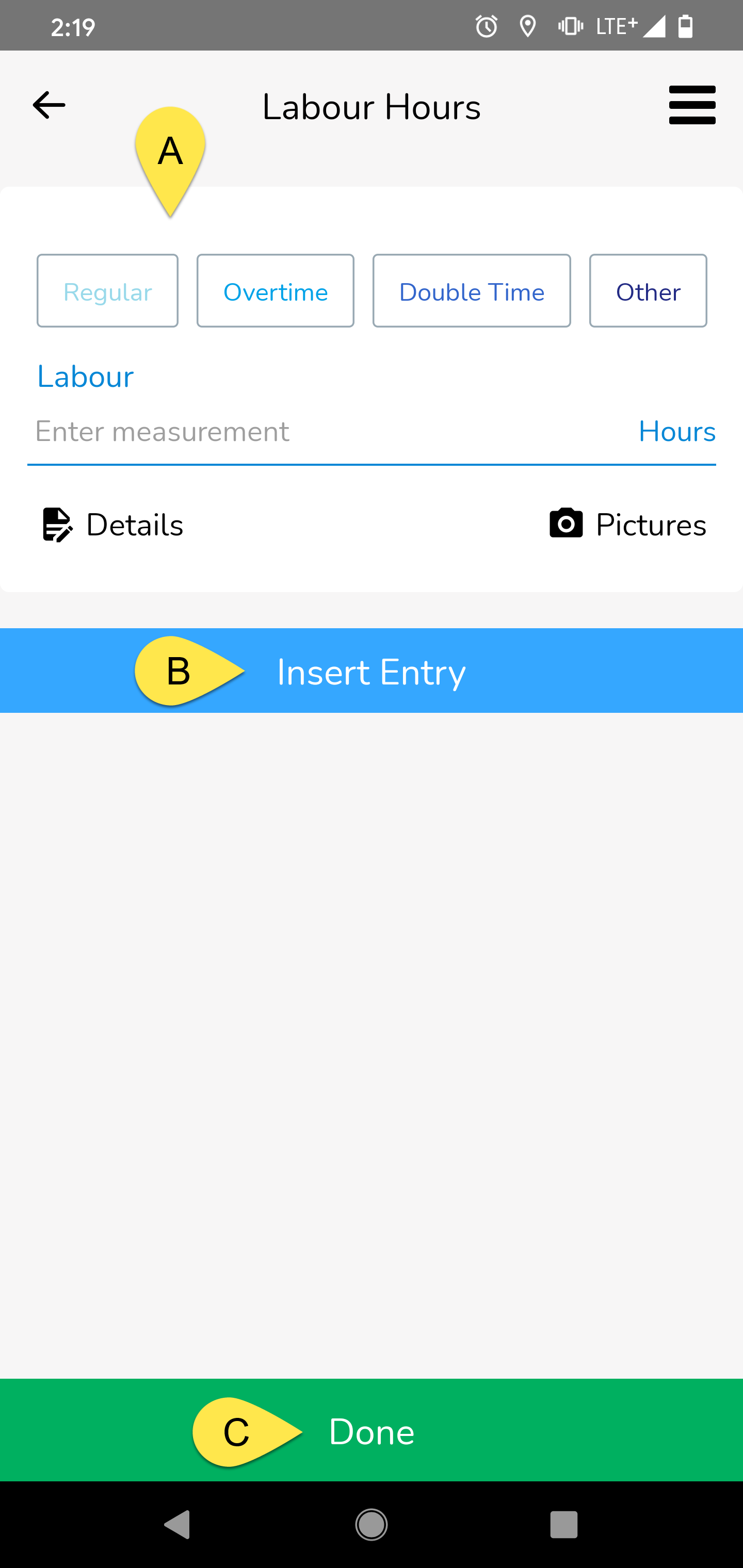
A - Labour Hours Card
Select what type of labour hours you are adding and fill out the Labour field by entering the number of hours you worked. You may also add further Details + Pictures to support the labour hours you are adding.
B - Insert Entry
Tap this button to add another labour hours card/entry.
C - Done
Tap this button when you are finished adding all of the labour hours you wanted to add. This will take you back to the inspections screen.



