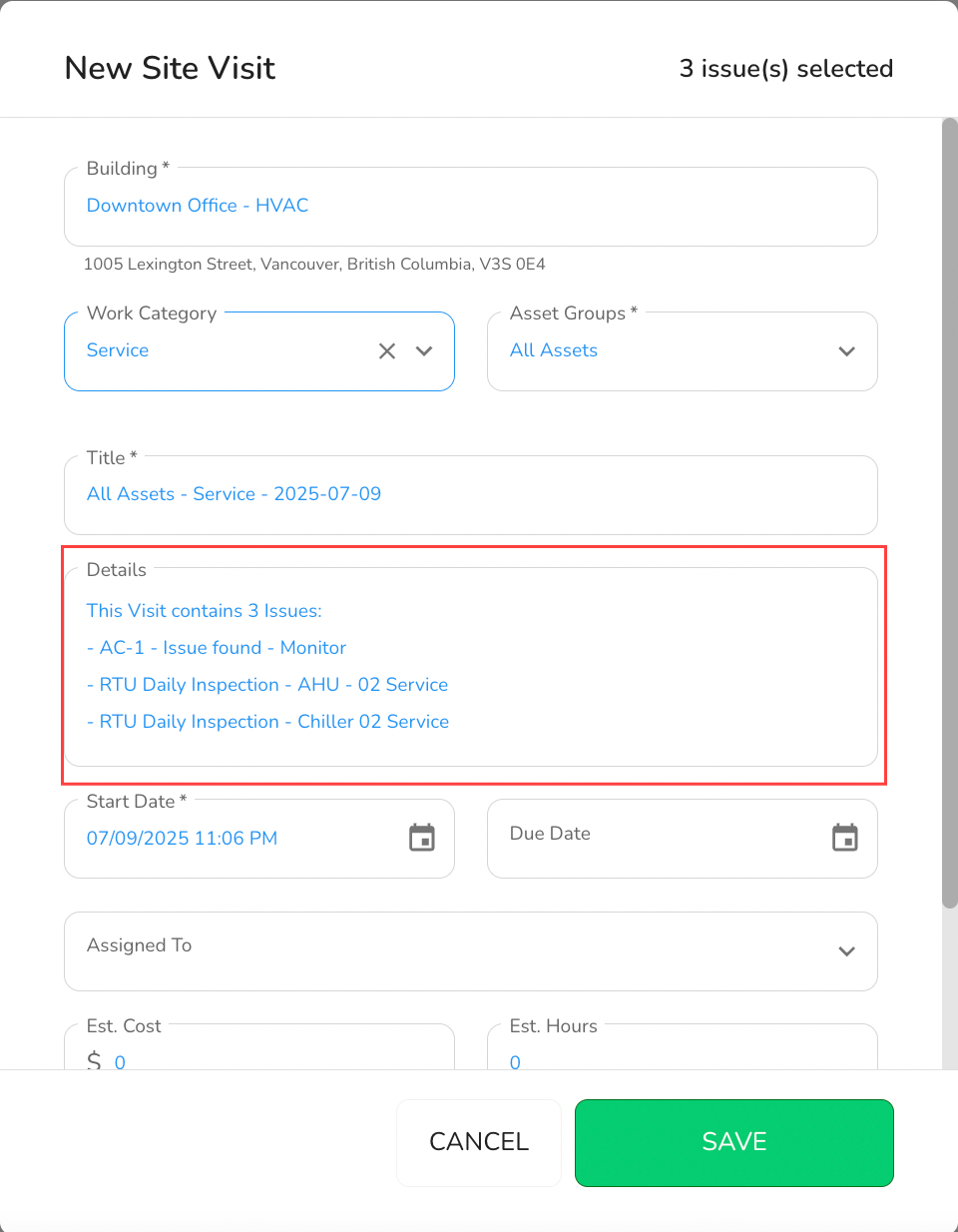- 28 Jul 2025
- 1 Minute to read
- Print
- DarkLight
- PDF
Issues
- Updated on 28 Jul 2025
- 1 Minute to read
- Print
- DarkLight
- PDF
This article shows you how to manage outstanding Issues from the Issues tab on the All Work page of the Admin Portal.
Issues are most often created by technicians during field Inspections and can be managed here for follow-up, dispatching, and documentation purposes.
Use the filters at the top of the page to narrow your results. You can filter by building, date, or choose to show only active Issues.
Note:
Only up to 1000 rows can be displayed at a time, so filters are useful for refining your view.
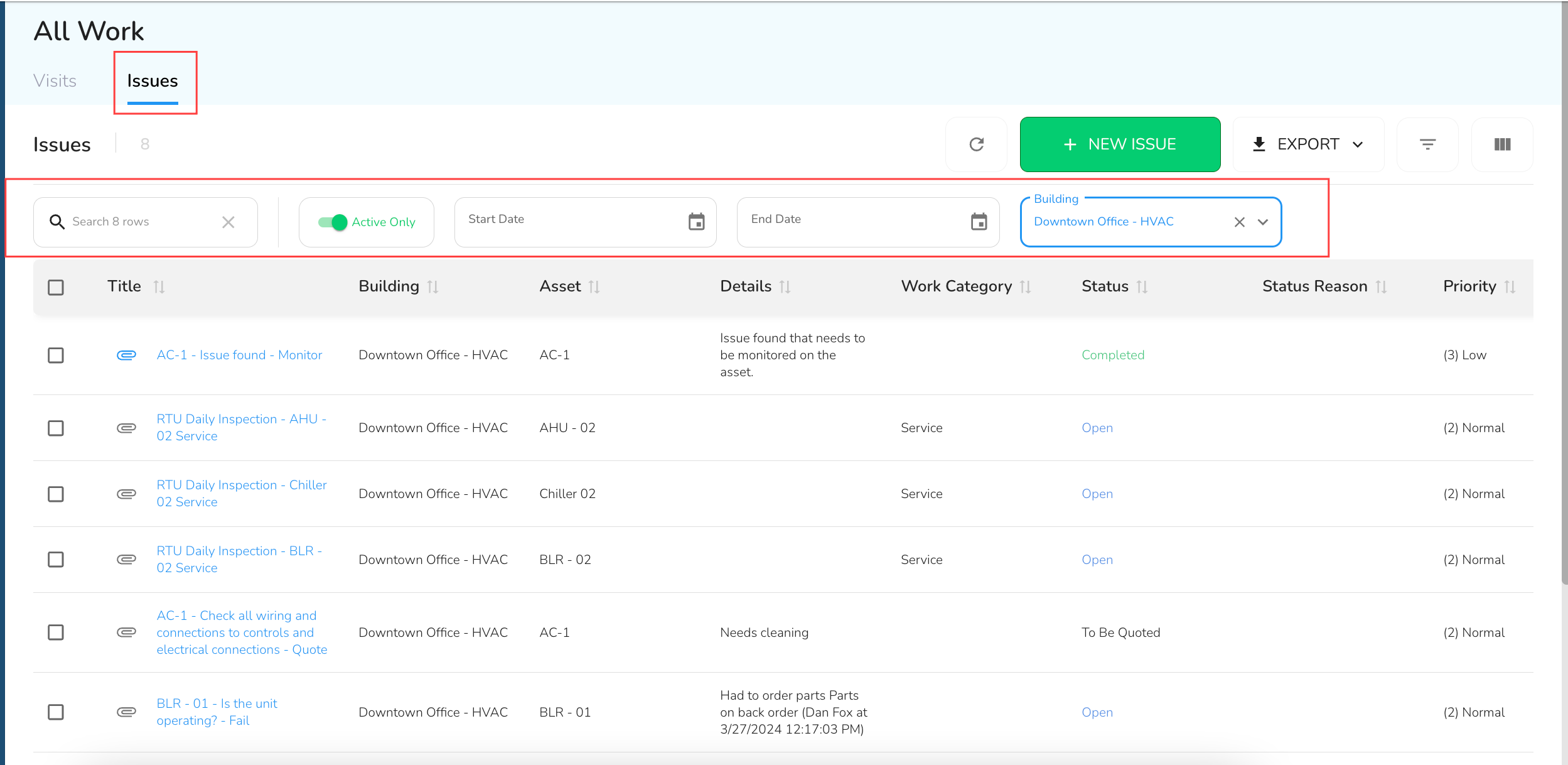
How to Edit an Issue
To edit an Issue, click on the Issue Title in the table. This opens the Issue's edit form.
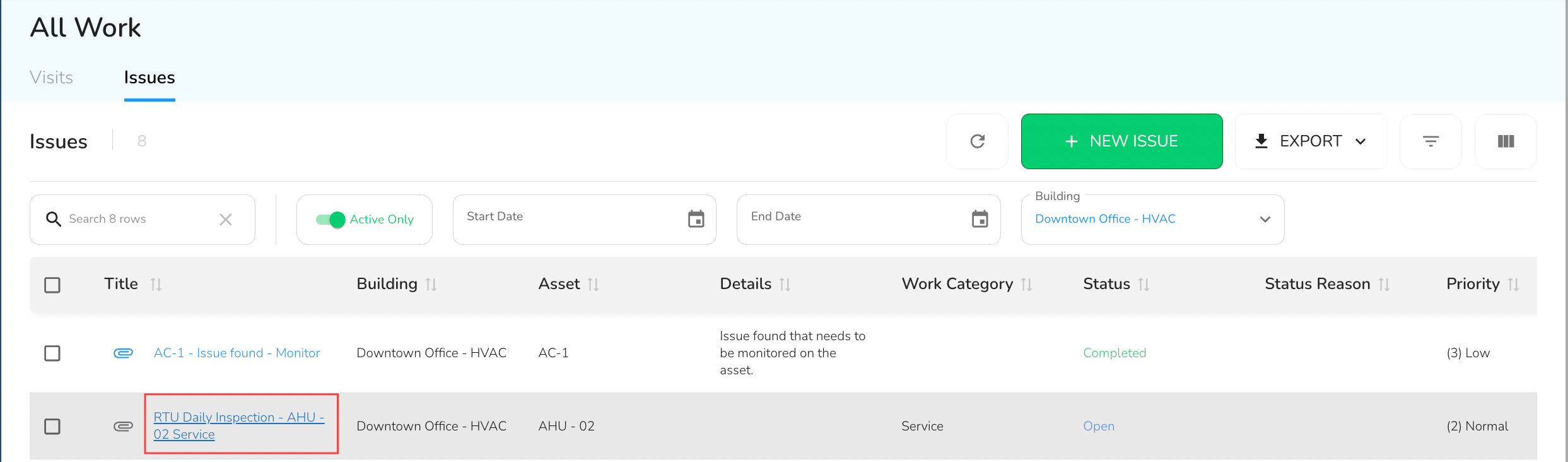
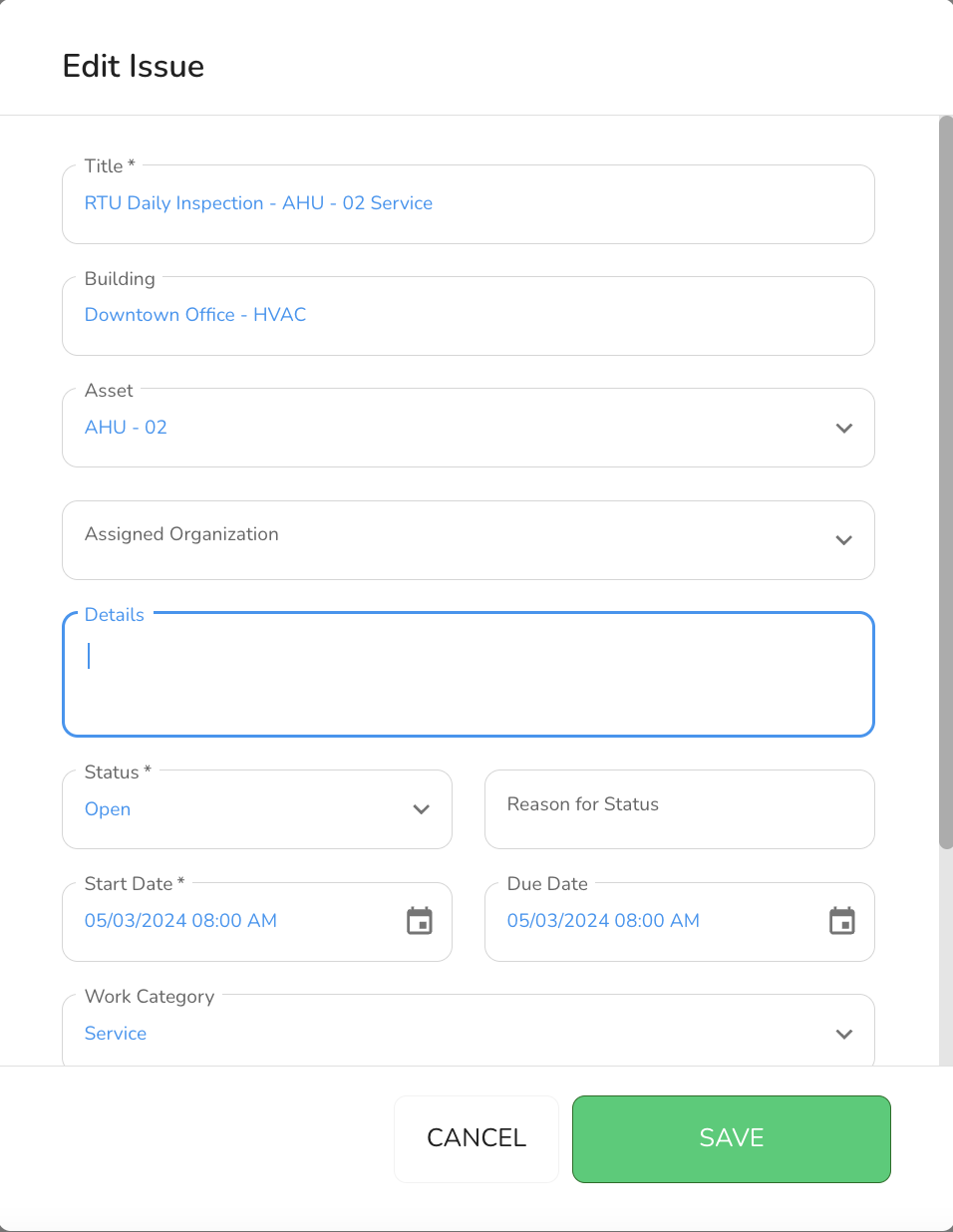
Update the fields as needed, then click the Save button at the bottom of the form to apply changes.
To view any attached photos, click the Attachments icon on the left of the title. The icon will be blue when attachments are present. Click to open and review them.

How to Create a Visit from Issues
Issues that belong to the same building can be grouped into a new Visit for dispatching technicians.
Select the Issues you want to include in the Visit. (Note: all selected Issues must belong to the same building.)
Click the green New Visit button in the toolbar.
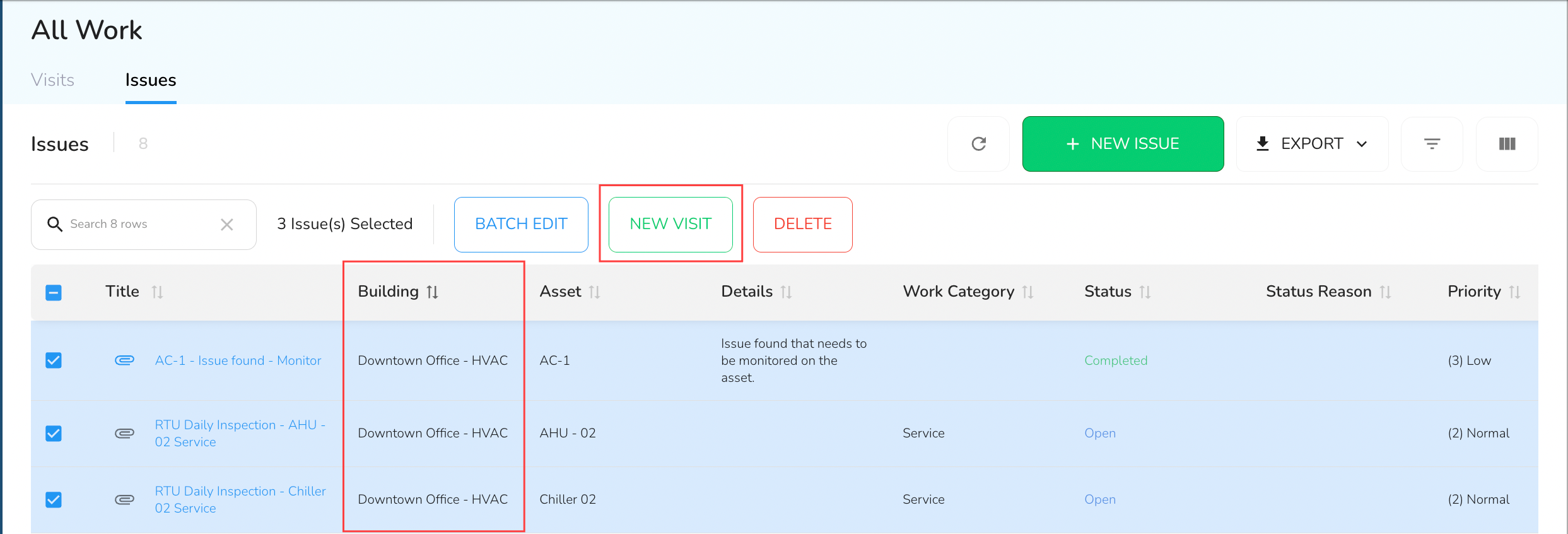
A New Site Visit form will open up. The Details field will be pre-filled with the titles of the selected Issues.
Fill out the remaining fields and click Save to create the Visit.