- 25 Oct 2023
- 1 Minute to read
- Print
- DarkLight
- PDF
How to share a Building with a connected Org
- Updated on 25 Oct 2023
- 1 Minute to read
- Print
- DarkLight
- PDF
This article will teach you how to share Buildings with another Organization inside BuiltSpace.
Being able to share buildings is a fantastic and very important feature. It gives you the opportunity to give access to the information of a building to a customer of yours, for example.
1. Hover over the Manage tab near the top of the page and click on Customers.
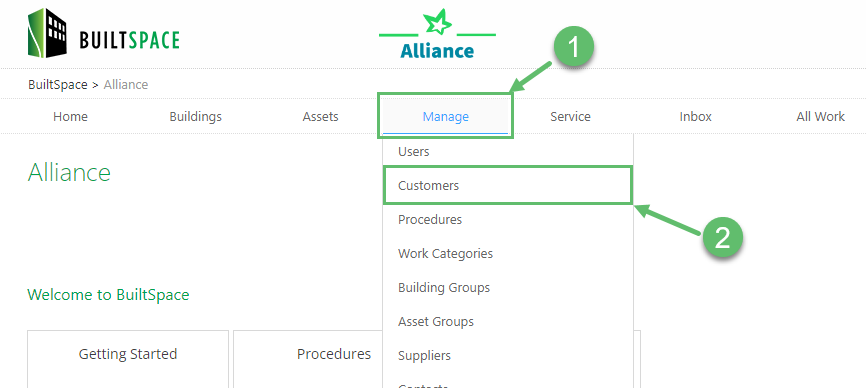
2. Add a new Customer if the customer doesn't exist in your database yet. To do this, click on + Add new item.
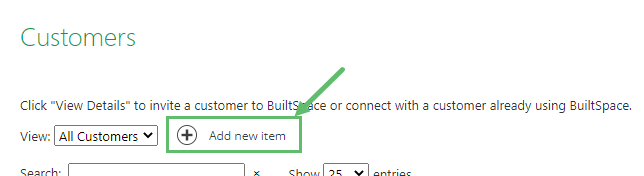
3. Fill out the form presented to you (most of the fields in the form are self-explanatory).
4. After it is added, click on View Details.
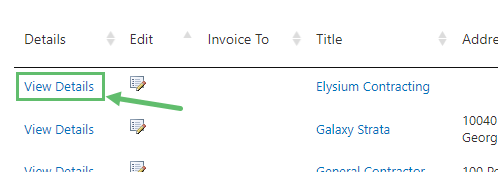
5. Click on Invite from the Customer Details page.
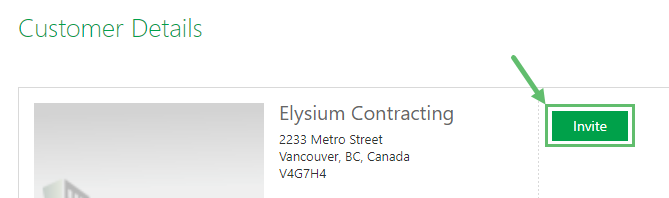
6. The system will search to find whether that company already has a BuiltSpace account. If it does, simply click on the Connect button. If it doesn't, click on 'set up a public profile for them', as shown in this screenshot.
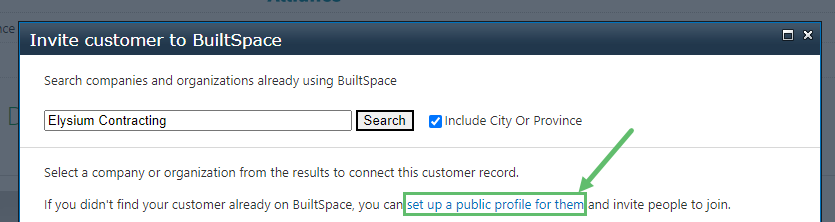
7. You'll be presented with another form to create an official BuiltSpace Organization. The same fields you filled out earlier will already be pre-filled, except 'Description'. Add a description and then click on Save at the bottom to finish creating the Organization. Give it a minute or so to let the system create the Organization and all its pages & features.
8. Once the organization has been created, you will be able to share your organization's buildings with the newly created organization. You can also invite the people who will be running the new organization you created by clicking 'Invite Users'. Click on 'share Share Buildings Now now' to start sharing some buildings.
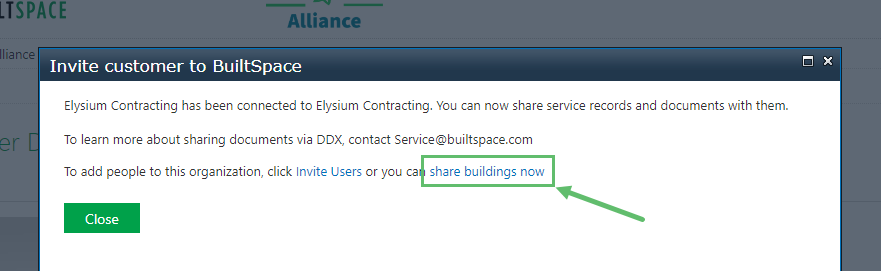
9. Search and select the Buildings that you want to share, then select the Role (each role explained in detail below) and finally click on Share.
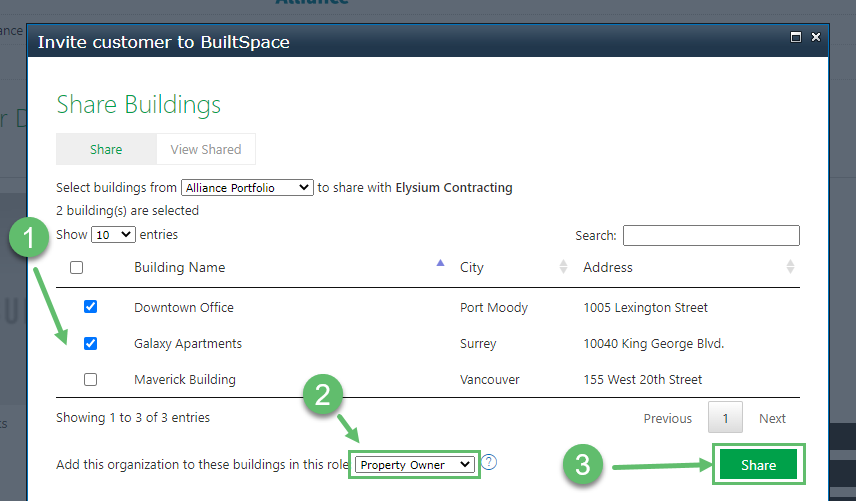
Roles explained
Property Owner: can view all spaces and assets in the building and relevant service records, but not parts list data. They can submit new issues or respond to items that are assigned to them.
Supplier: can add and edit assets and spaces, but can only see their own service records.
Property Manager: has complete access to the building data.



