How to move Assets between different Buildings
- 16 Mar 2023
- 1 Minute to read
- Print
- DarkLight
- PDF
How to move Assets between different Buildings
- Updated on 16 Mar 2023
- 1 Minute to read
- Print
- DarkLight
- PDF
Article summary
Did you find this summary helpful?
Thank you for your feedback!
1. From the top navigation click on Assets.

2. Select the Building and search for the Asset to narrow the search results.
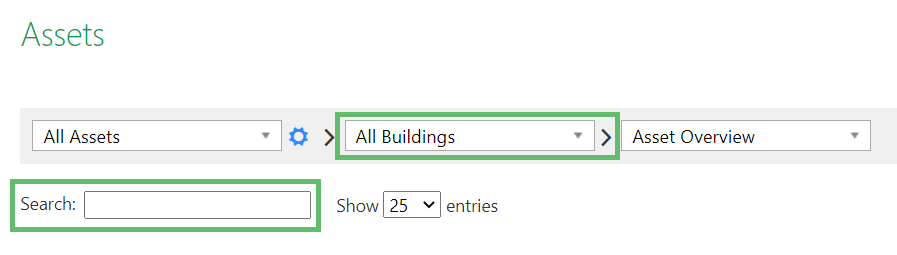
3. After the search results are displayed in the data table, click on the Pencil icon under Edit.
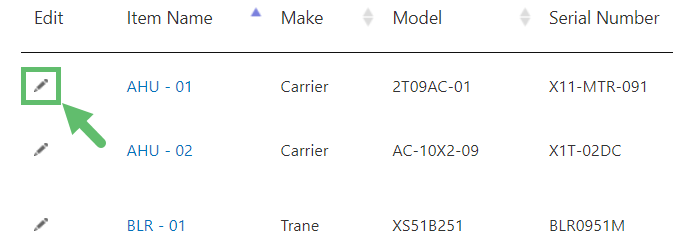
4. From the Edit Asset page click on Advanced (top right)
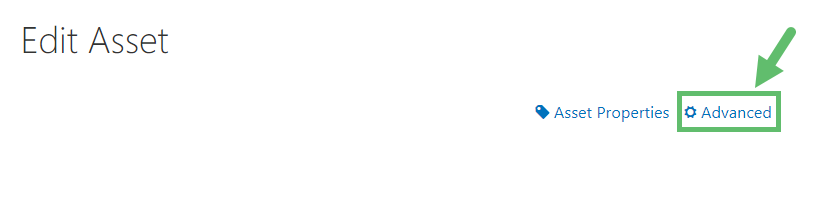
5. From the Manage Assets page scroll down and enable Mobile Asset, then click on Save.
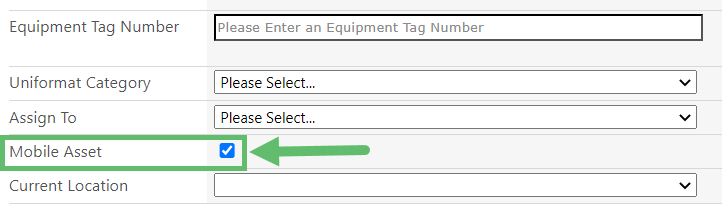
6. After clicking on Save the page will refresh. Scroll down and from Current Location, select the Building you want to move the Asset to.
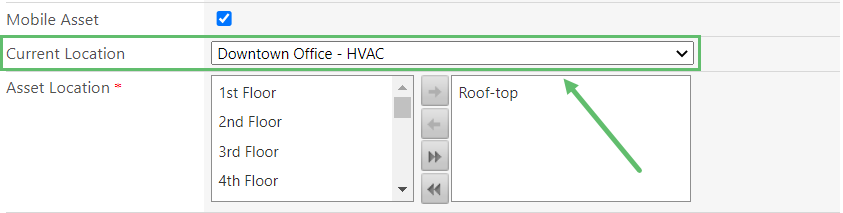
7. Set the Asset Location (i.e., Space) by clicking on the right arrow.
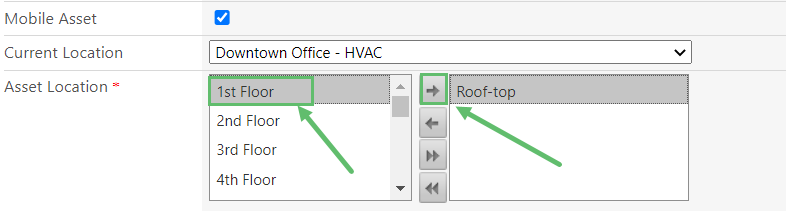
8. Scroll to the bottom of the page and click on Save.
Great! Your Asset has been successfully moved from one building to another.
Was this article helpful?



