How to generate an Inspection Summary Report
- 24 Dec 2021
- 1 Minute to read
- Print
- DarkLight
- PDF
How to generate an Inspection Summary Report
- Updated on 24 Dec 2021
- 1 Minute to read
- Print
- DarkLight
- PDF
Article summary
Did you find this summary helpful?
Thank you for your feedback!
Note:
Please write to support@builtspace.com to enable the Inspections Summary report.
1. Hover over to the Service tab near the top of the page and click on Inspections.
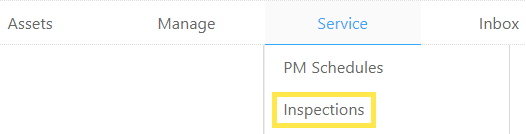
2. Use the filters to narrow down your results:
Building (Group)
Building (Group) is a way of grouping your Buildings. For example, Building (Group) can be used to organize Buildings by type, location, or any other classification that best suits your needs.
Date Range
A number of dates will include a particular start and finish date and all dates in between.
Job Number
A unique number that is assigned to each Job.
3. Click on Go.
4. The table will refresh based on your filter settings above. If you are satisfied with the table of data presented to you, click on Create Detailed Report.

5. Select Summary from the Report Format field and click on Go.
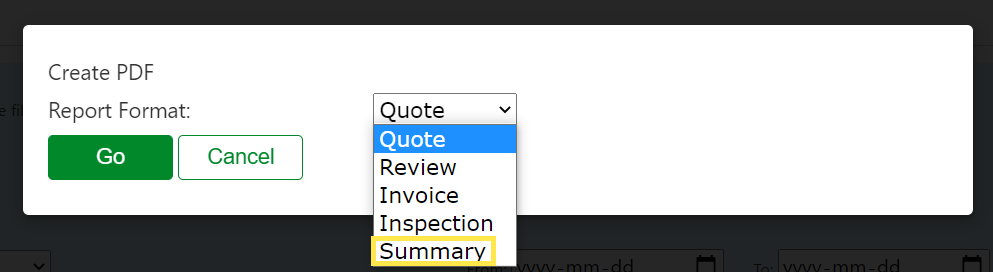
Was this article helpful?



