- 21 Mar 2023
- 1 Minute to read
- Print
- DarkLight
- PDF
How to Connect Asset Properties to Procedures
- Updated on 21 Mar 2023
- 1 Minute to read
- Print
- DarkLight
- PDF
If you haven't yet, we recommend reading the following article before diving into this topic: How to Manage your Org's Asset Properties.
This article will teach you how to connect Asset Properties directly into your BuiltSpace Procedures. For an idea about how to leverage this feature, you can read the following article:
Integrating Building Management Systems & Sensors into Maintenance Procedures
Connecting Asset Properties to Procedures:
1. Hover over the Manage tab and click on Procedures.
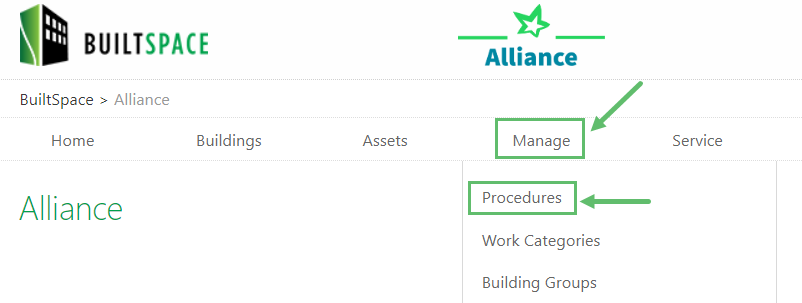
2. Find the Question you would like to connect to an Asset Property. Select the Question and then click on Edit Question.
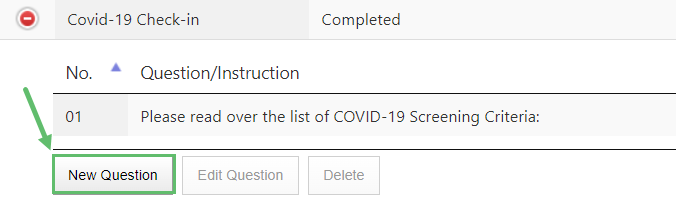
3. From the next window, click on Enable Integrated Data checkbox.
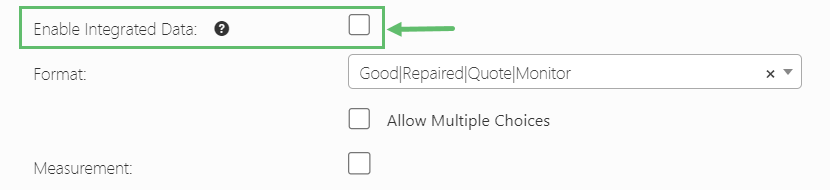
4. You will then see the Asset Property section to appear on the screen.
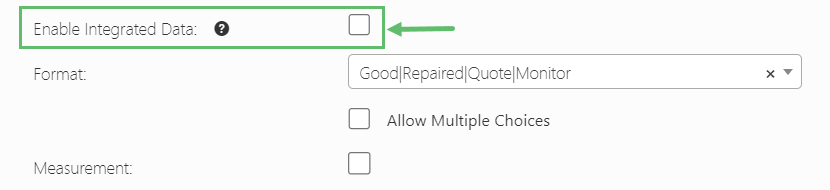
5. Select the Property Group and Property.

6. Once you've selected an Asset Property, there are 3 options to choose from: Display, Update and Verify.

Display
This means the app user will see the Asset Property value when faced with the Question.
Update
This means the app user's answer to that Question will update that Asset Property value, but the original value (i.e. previous value) will not be displayed to the user.
Verify
This means the app user's answer to that Question will update that Asset Property value, and the user will also see the original (i.e. previous value).
7. Once you're done with the setup, click the Update at the bottom right.



