- 09 May 2023
- 1 Minute to read
- Print
- DarkLight
- PDF
How to Add/Edit/Delete Work Categories
- Updated on 09 May 2023
- 1 Minute to read
- Print
- DarkLight
- PDF
Work Categories are used to determine the default Procedure that is displayed to a technician when performing an Inspection.
There are two types of Work Categories: Planned and Reactive. Setting a Work Category type to Reactive means it will show up for any unscheduled Jobs (i.e. service calls). Setting the Work Category type to Planned means that it will show up for any scheduled Jobs (PMs).
Work Categories provide users with an easy way of defining which Procedures are presented to technicians by default when using the BuiltSpace Service Twin® App.
How to add Work Categories
1. Hover over to the Manage tab near the top of the page and click on Work Categories.
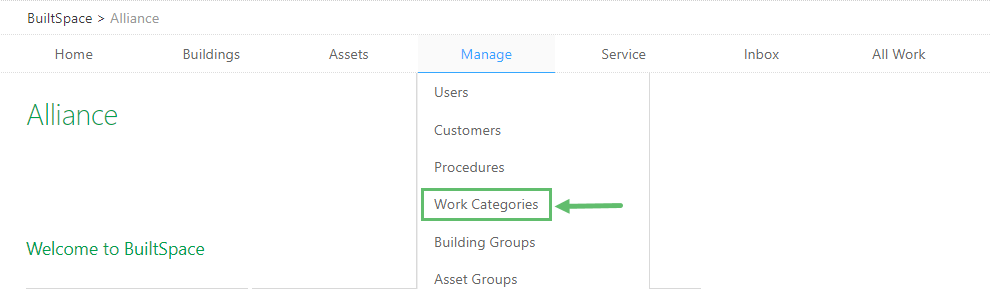
2. Click on + Add new item.
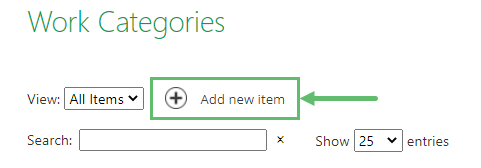
3. Enter the Title and define the Work Type.
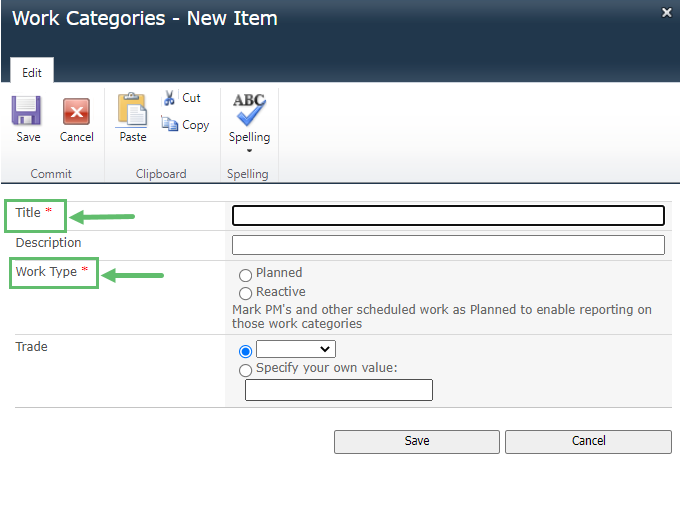
4. Click Save when done.
How to edit Work Categories
1. Hover over to the Manage tab near the top of the page and click on Work Categories.
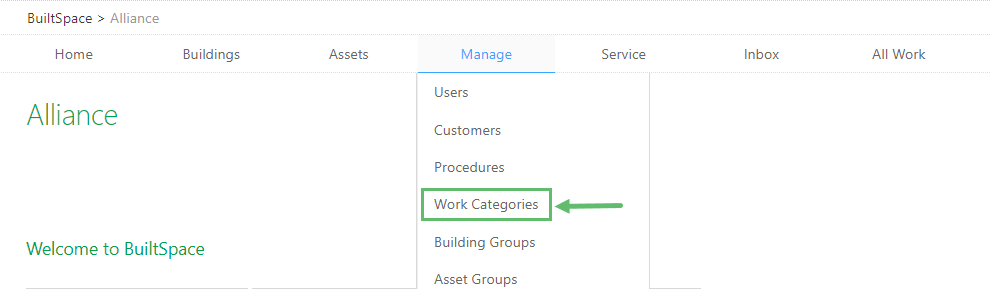
2. Click on the hyperlinked Work Category name you want to edit, highlighted in blue under Title.
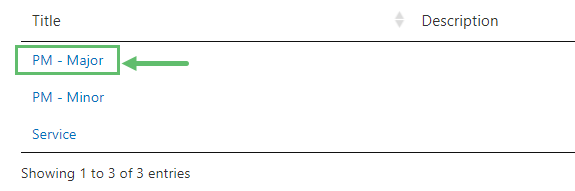
3. In the pop-up, click on Edit Item in the top left.
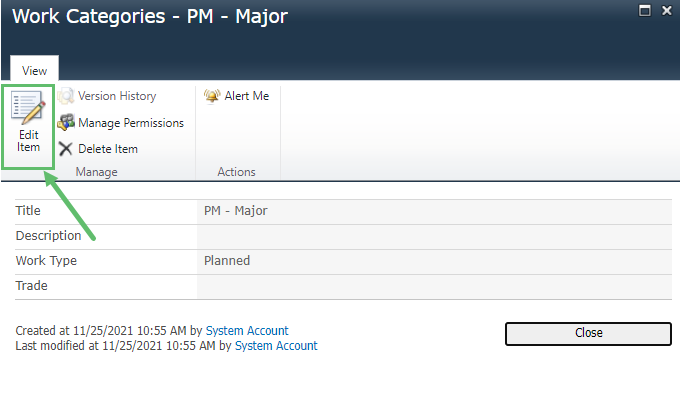
4. Make the desired changes and click on Save when done.
How to delete Work Categories
1. Hover over to the Manage tab near the top of the page and click on Work Categories.
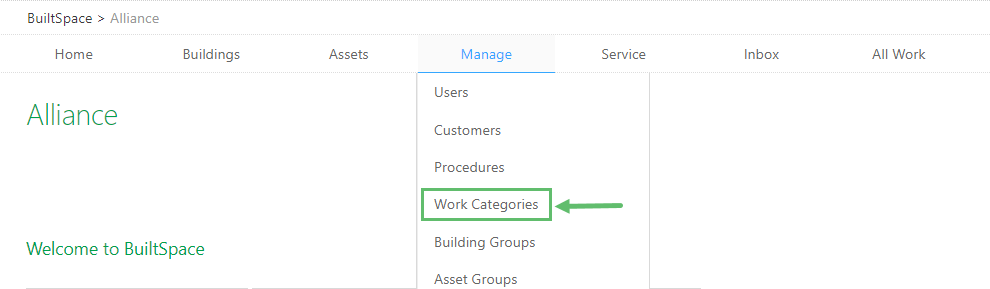
2. Click on the hyperlinked Work Category name you want to edit, highlighted in blue under Title.
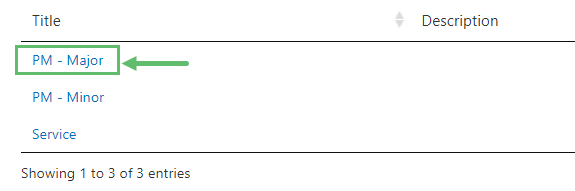
3. Click on Delete Item on the top left.
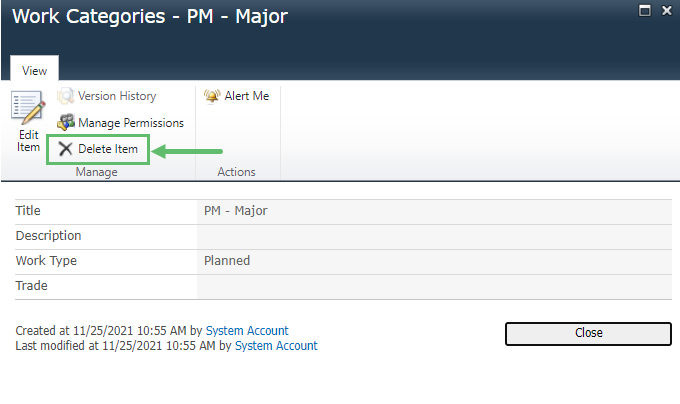
4. Click OK to confirm the deletion of the Work Category.



