How to add a Profile Image to an Asset
- 16 Mar 2023
- 1 Minute to read
- Print
- DarkLight
- PDF
How to add a Profile Image to an Asset
- Updated on 16 Mar 2023
- 1 Minute to read
- Print
- DarkLight
- PDF
Article summary
Did you find this summary helpful?
Thank you for your feedback!
This article will teach you to select a profile image to an Asset.
After you have uploaded and saved the images as an attachment (see the article How to add Attachments to Assets), please follow the steps below:
1. Visit the Asset page and click on the Pencil icon under the Edit column of the desired Asset.
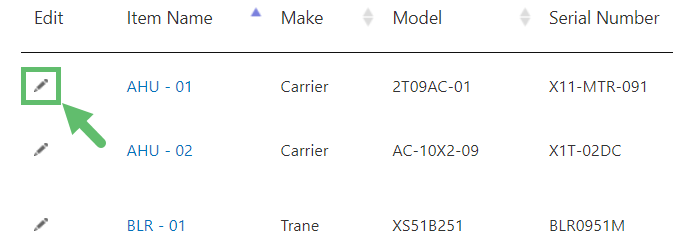
2. Click on Advanced at the top right. Click on "OK" when a message appears.

3. Select the uploaded image from the drop-down and click on Save.
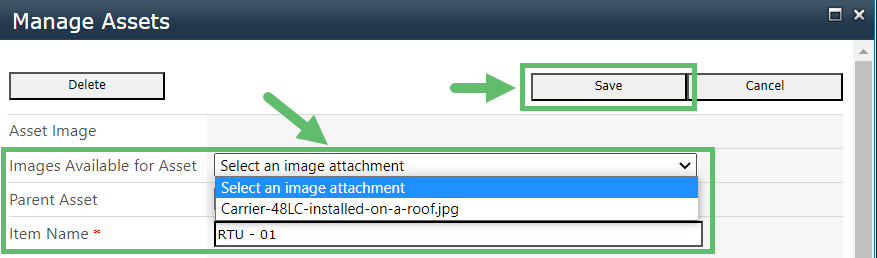
Was this article helpful?



