- 14 Apr 2021
- 1 Minute to read
- Print
- DarkLight
- PDF
Continue Previous Visits
- Updated on 14 Apr 2021
- 1 Minute to read
- Print
- DarkLight
- PDF
To continue a previous visit, simply go to the Building Details screen of the building that the visit is in:
- Explore Buildings
- Select Building
- Building Details (look under Continue Previous Visits)
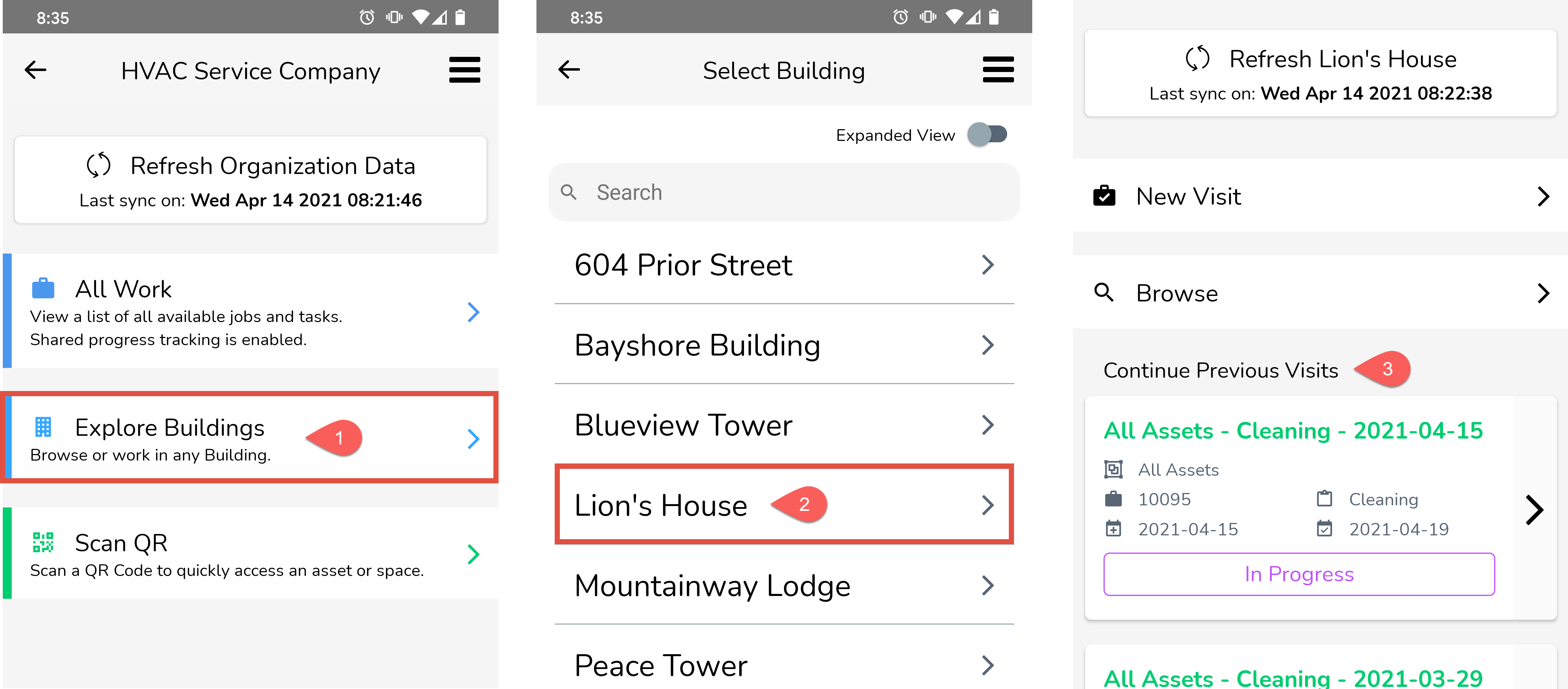
Here is the Continue Previous Visits card explained in more detail:
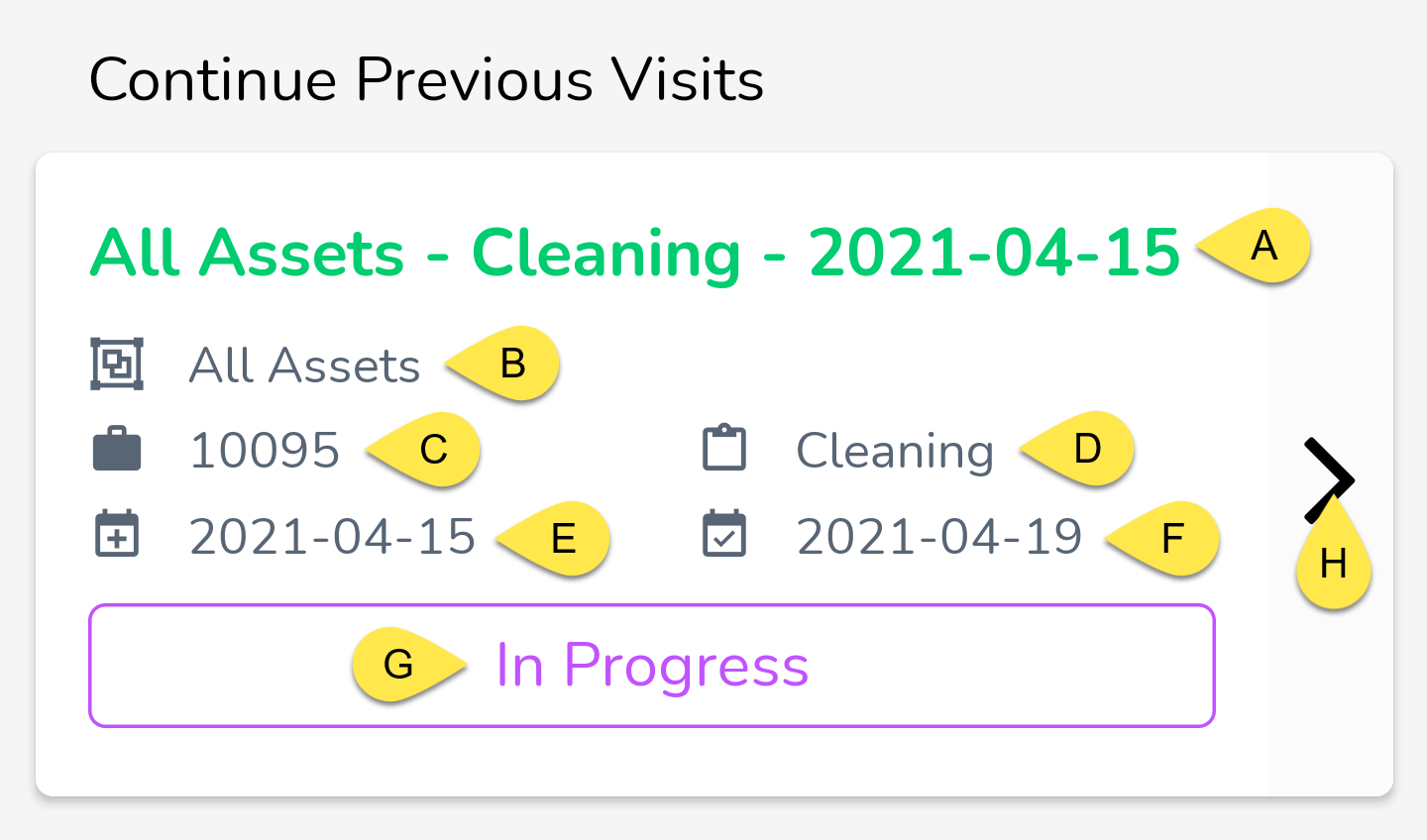
A - Visit Title - the title of the visit.
B - Asset Group - the asset group that is being inspected during this visit.
C - Job Number - the job number of the visit.
D - Work Category - the category of the job. This is a list that is managed by your office administrator(s) and determines what type of work this visit entails.
E - Start Date - the start date of the visit.
F - Due Date - the due date of the visit.
G - Status - Tap this button to change the status of the visit. You will see a list of statuses pop-up, like so:
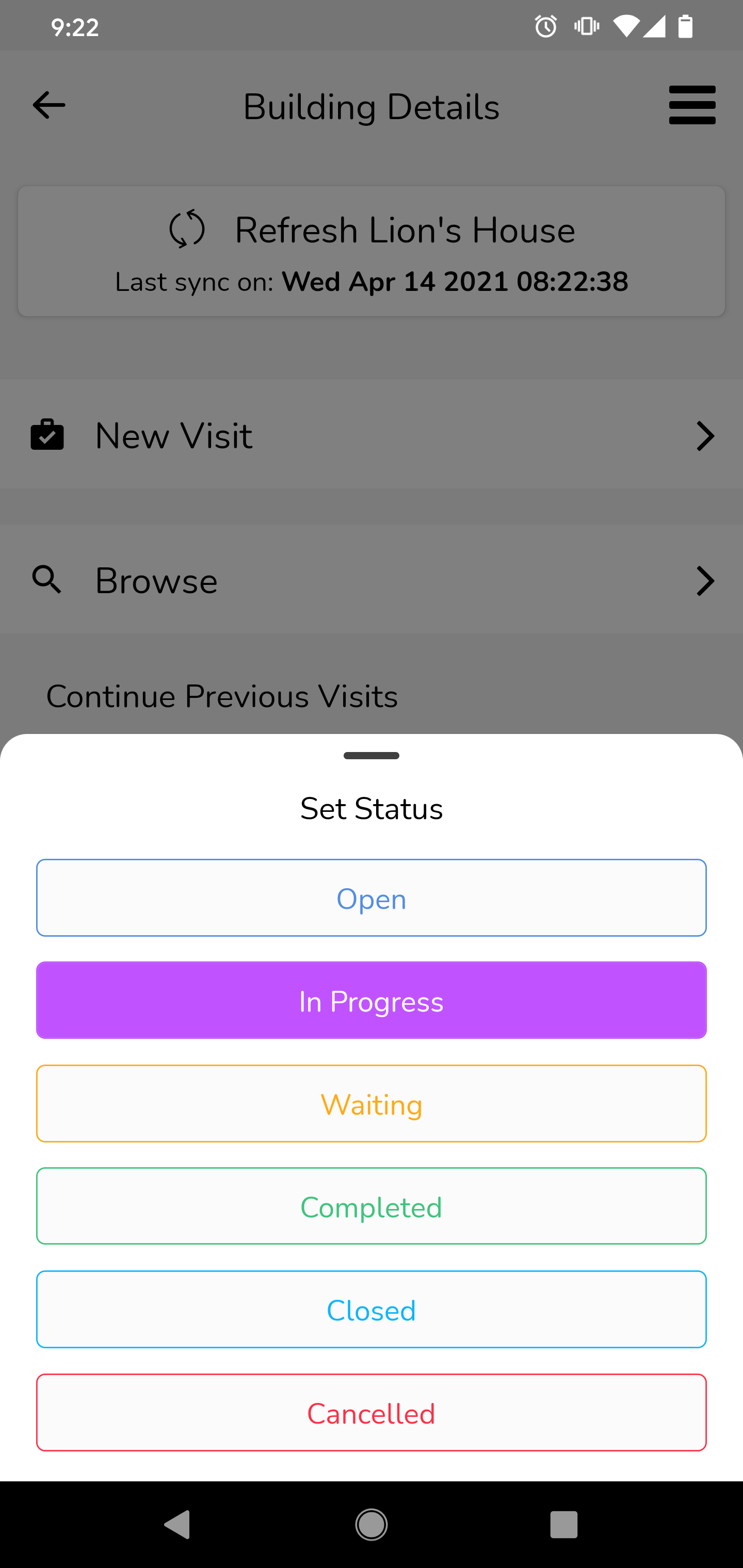
H - Continue button - tap this button to re-enter the visit and continue working on it. You will be taken to the visit's home screen where you will be able to continue from where you or your co-workers left off last time. For example, if you had completed 20 out of 80 assets last time, then you will only have 60 assets to choose from when you continue your visit.



