- 17 Aug 2021
- 1 Minute to read
- Print
- DarkLight
- PDF
Checking for Materials
- Updated on 17 Aug 2021
- 1 Minute to read
- Print
- DarkLight
- PDF
In this article we will explain how you can check for materials in a visit before you start your work. This can be useful so you know what you need to bring to the site before you get there.
To start, go to the All Work screen and locate the visit you are planning to go to.
Next, tap the More Info icon to expand the visit and see additional details.
.png)
The first item at the top labelled Materials List will begin checking the server for any materials for that particular visit. You will see a small spinner while this action is being performed. After a couple of seconds, the spinner will disappear and you will either see a link to a materials list or, if there are none, a "No materials list found" indicator.
.png)
If there are materials, simply tap on the blue link to see exactly what it is you need to bring to the site. A full list will appear on the right of the screen. To close this list, simply tap anywhere in the left area.
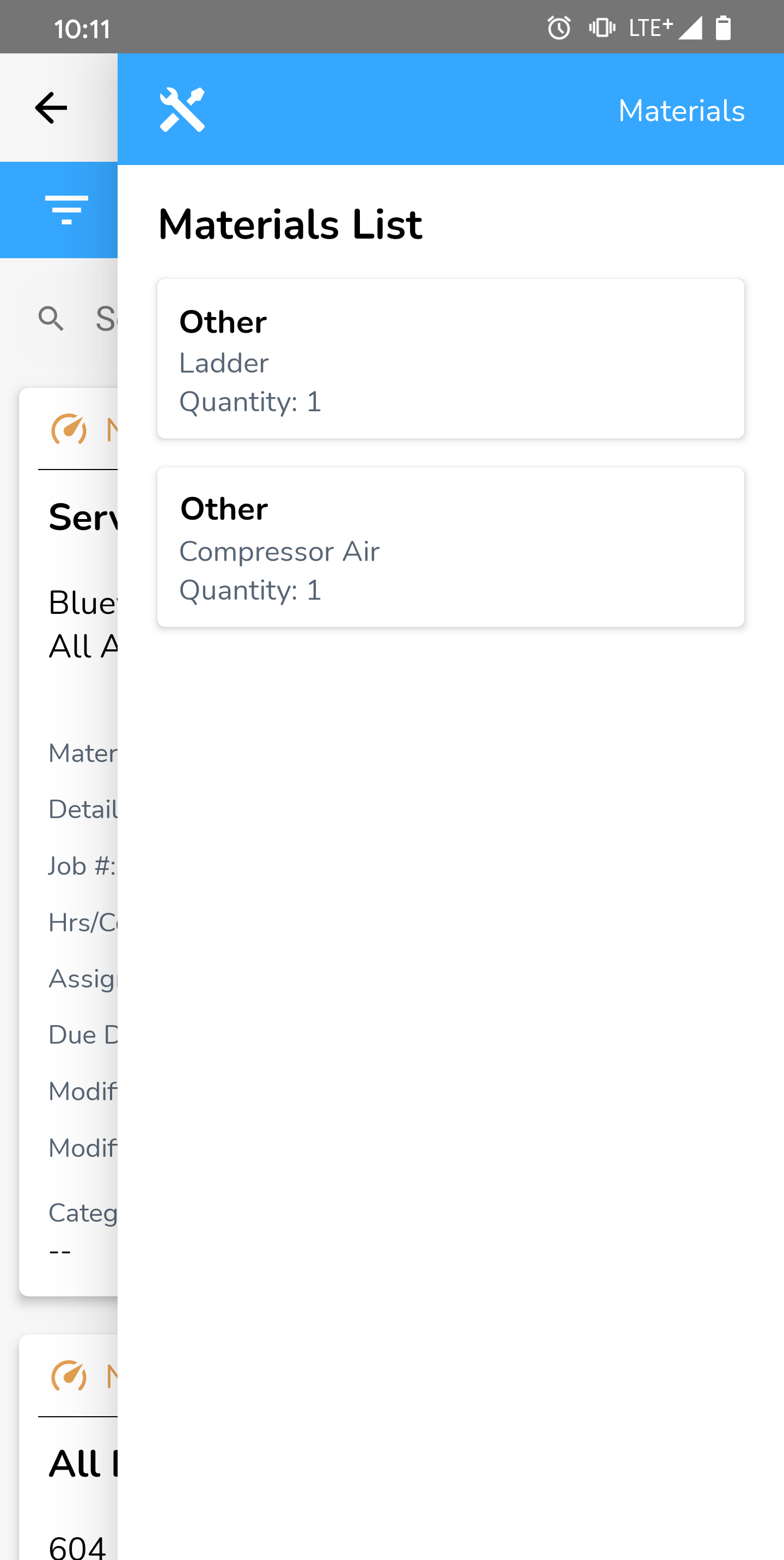
Adding Materials
If you (the technician) need to add any other materials, you can do that from within any inspection (if 'Add Materials' is enabled for the procedure). For more information on adding materials, see this article.



