- 07 Jul 2025
- 3 Minutes to read
- Print
- DarkLight
- PDF
Asset Details Overview
- Updated on 07 Jul 2025
- 3 Minutes to read
- Print
- DarkLight
- PDF
Introduction:
The Asset Details Overview is a powerful feature in BuiltSpace that offers users an in-depth view of their assets. This feature provides a holistic overview of an asset's vital information, allowing users to make informed decisions and streamline asset management. In this article, we will explore the key components of the Asset Details Overview and how they contribute to a more efficient and organized asset management process.
Key Components of the Asset Details Overview:
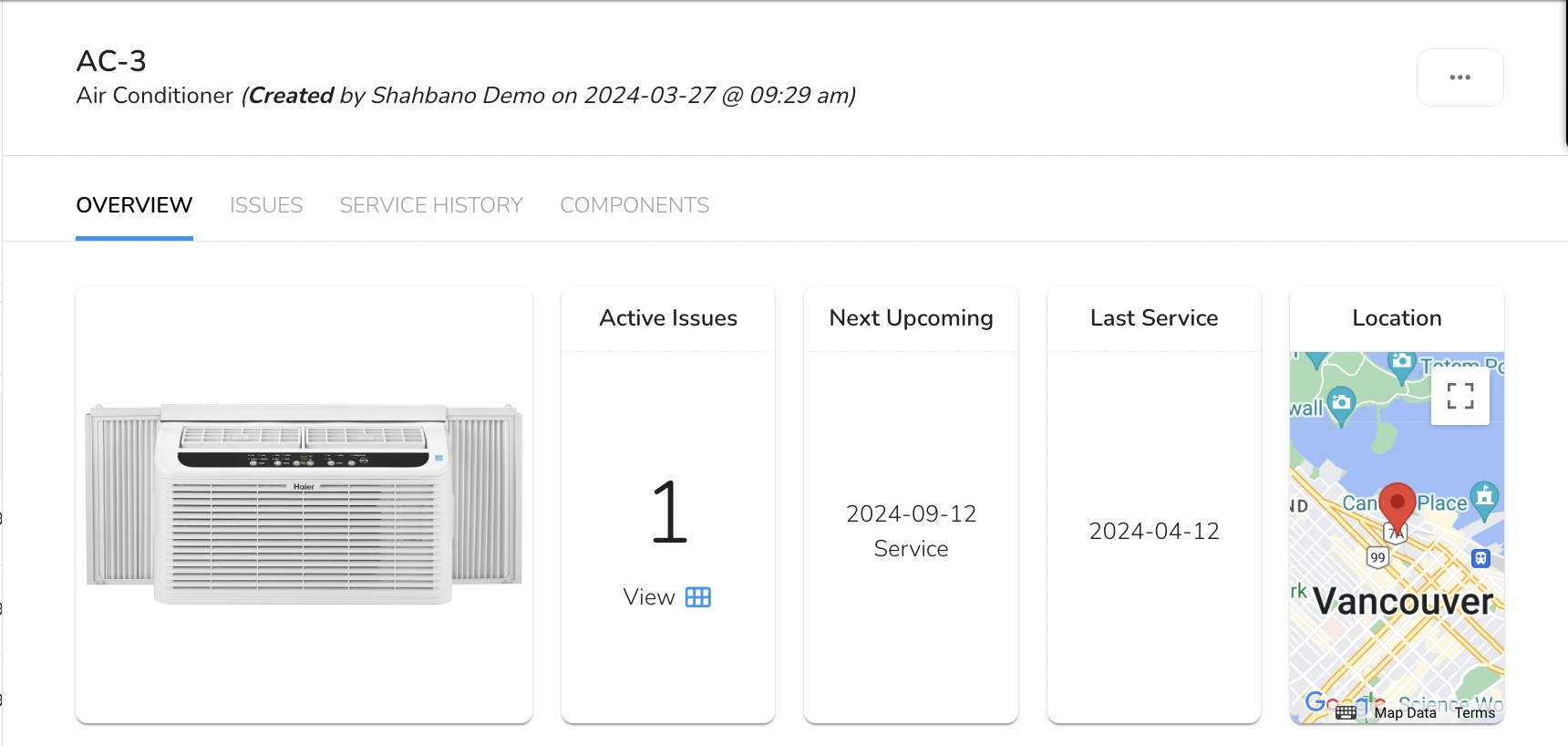
1. Active Issues:
The Count of Issues section provides an overview of any reported problems or issues associated with the asset. This feature allows users to quickly assess the asset's condition and prioritize maintenance tasks. Tracking and addressing issues promptly enhances asset performance and safety.
2. Next Upcoming Task:
Knowing the next task or maintenance activity scheduled for an asset is crucial for effective asset management. The Next Upcoming Task feature ensures that users are aware of pending maintenance, inspections, or other activities related to the asset. This proactive approach helps prevent disruptions and ensures assets remain in optimal working condition.
3. Last Service Date:
The "Last Service" date is crucial for tracking when an asset was last maintained. It displays the date and work category (if provided) of the most recent completed procedure submitted via the Service Twin app. Note: Closing an issue or task does not update this information. Having the "Last Service" date readily available offers insights into an asset's maintenance history, aids in planning future services, ensures proper upkeep, reduces downtime, and extends the asset's lifespan.
4. Mini Map with Geo-Location:
The inclusion of a mini-map with geo-location data provides users with a visual representation of an asset's physical location. This feature is particularly valuable for assets spread across different locations or large facilities. Users can quickly pinpoint asset locations, facilitating efficient on-site navigation and task assignment.
5. Information and Asset Properties Table:
Note:
You can now edit asset details in the Admin Portal. Any assets edited in the Admin Portal will no longer be editable in the Web App.
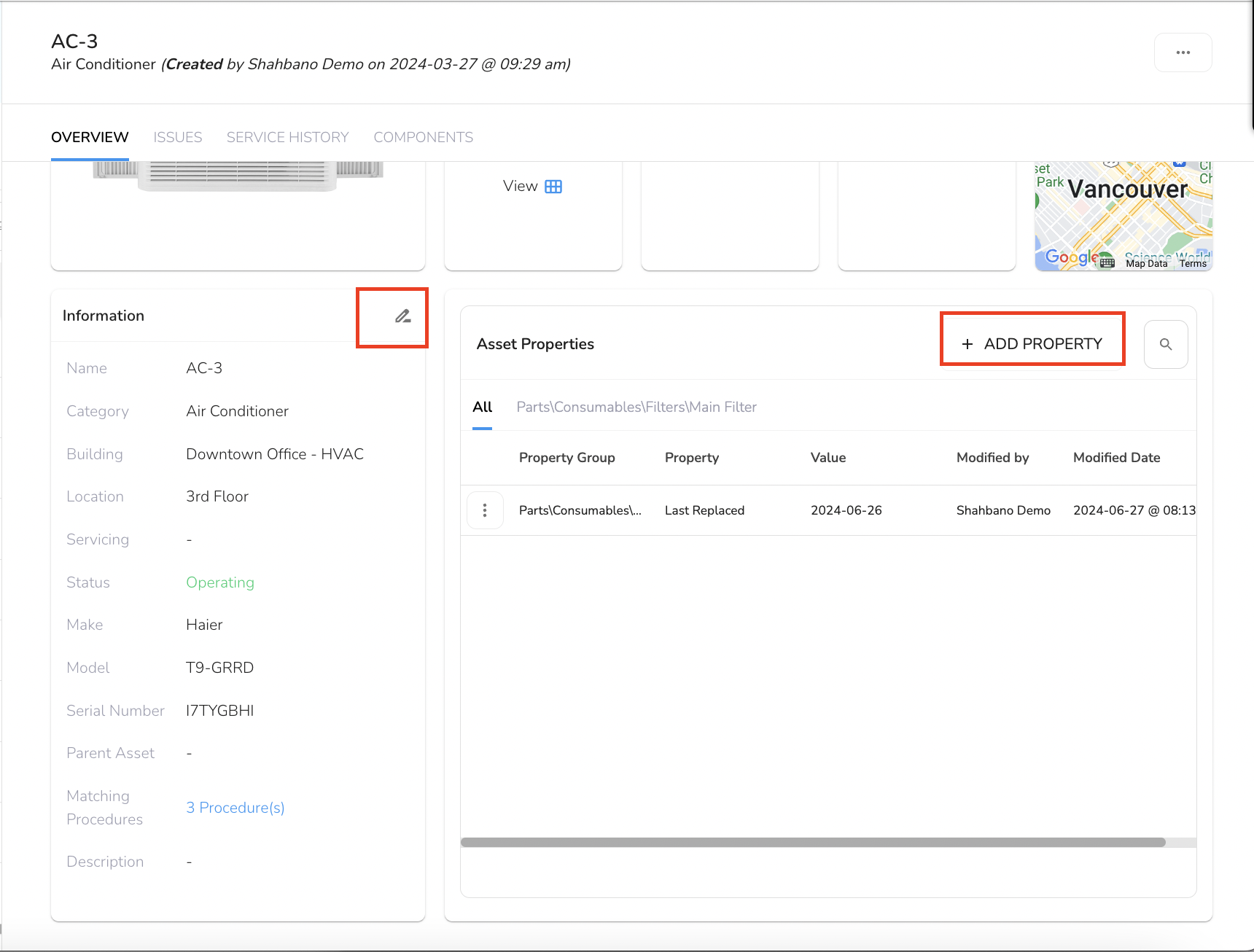
The Information Table (at the bottom of the page) offers a comprehensive summary of the asset's specifications and attributes. It includes essential details such as listed below. You can also edit these details by clicking on the pencil icon.
Model number
Serial number
Manufacturer
Matching Procedures: For organizations that have migrated to the new Procedure Designer on the Admin Portal, the Asset Details Overview ensures continuity by displaying any matching procedures associated with the asset.
Asset Properties can be updated by integrated systems or by techs in the field (using Procedures) so you can see current data. This organized presentation of asset properties streamlines asset identification and supports better decision-making regarding maintenance, replacement, or upgrades.
Add Property: You can add a new Asset Property by filling out the Property Group, Property Name and Value and clicking “CREATE”.
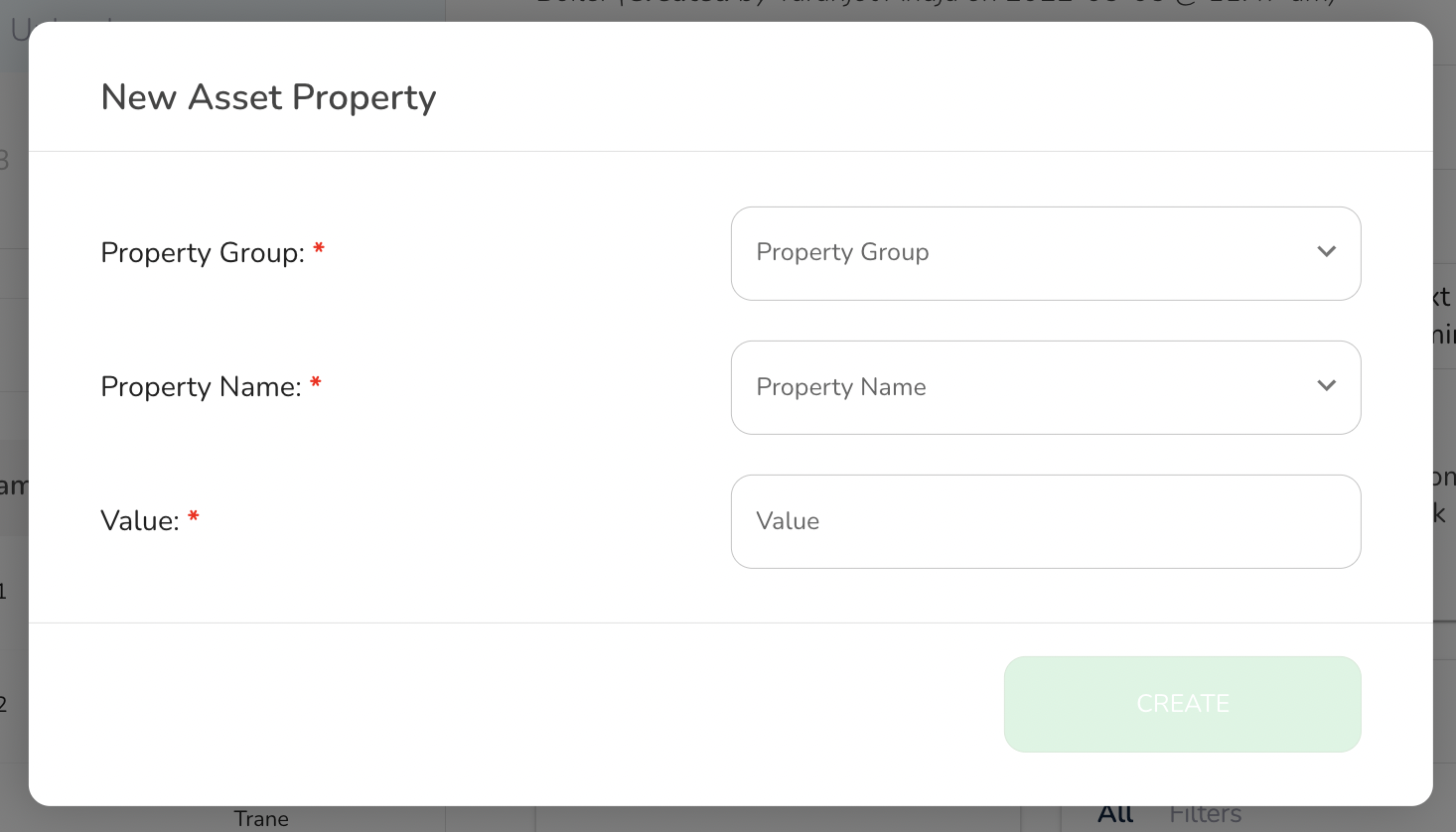
View Asset Property Data History: In the Asset Details slideout, clicking on a Property row opens a mini slideout displaying the property’s history. If there are multiple numeric values, they will be shown both as a line graph and a list for easy analysis.
Use Case: Optimizing Maintenance Scheduling with Asset Property Data History
A facility manager at a large commercial building wants to improve the efficiency of their HVAC system by closely monitoring key performance metrics such as air flow, temperature, and energy consumption. Using the Asset Property Data History feature, they can easily track historical trends of these metrics over time. The facility manager creates procedures with integrated data enabled, and asks their team to take daily readings on the Air Handling Unit using the Service Twin mobile app. They also ask their IT department to send daily Outdoor Air Temperature data to the BuiltSpace API. After a few days, they will be able to view trends in their data.
By clicking on the relevant property row in the Asset Details slideout, the facility manager can view a mini slideout displaying the history of these values. The data is presented in both a line graph and a list, allowing them to quickly identify patterns or anomalies. For example, a gradual increase in energy consumption may indicate that maintenance is needed.
This insight enables the manager to make informed decisions about maintenance scheduling, optimizing system performance while reducing energy costs and preventing equipment failure. The ability to analyze numeric trends over time makes this feature invaluable for maintaining optimal asset performance and ensuring smooth operations.
The Overview features in BuiltSpace provides users with a detailed view of their assets, including last service dates, active issues, upcoming tasks, and a mini-map for geo-location. It streamlines asset management by offering essential information such as asset properties, maintenance history, and performance data, helping users make informed decisions and optimize asset efficiency. The ability to track asset property data history further enhances maintenance scheduling and overall performance management.



